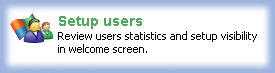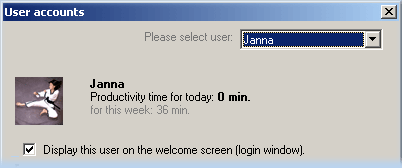Published
: April 25, 2005
 The Windows XP Welcome Screen is useful and looks very nice, but it is not perfect.
One of the side effects of this feature is that the default Administrator account will
not be displayed on the screen if you have defined another user account with admin
privileges. Since the account you can create during Windows XP setup adds the user to the
Administrators group, the original Administrator account is not visible by default.
The Windows XP Welcome Screen is useful and looks very nice, but it is not perfect.
One of the side effects of this feature is that the default Administrator account will
not be displayed on the screen if you have defined another user account with admin
privileges. Since the account you can create during Windows XP setup adds the user to the
Administrators group, the original Administrator account is not visible by default.
Also WindowsXP welcome-screen does not support domain authentication (logon),
thus not displaying Domain's user accounts.
Rohos Logon - feature-rich welcome screen.
Tesline-Service SRL has designed special software Rohos Logon that enhances your flexibility for Windows Login, making user authentication simpler than ever.
Rohos logon advantages:
Customizable welcome-screen. Better implemented LegalNotice's as well as other Logon messages on the Rohos welcome-screen. Special dialog for setting-up user accounts list on the welcome-screen.
Domain support. Rohos welcome-screen displays domain user accounts that are even not registered on the host computer, thus making domain (Active Directory) authentication simpler than ever.
Adding the Administrator Account to the Windows XP Welcome screen?
- Open Rohos window and select Set-up users link.
This will open dialog box where you may select any user.
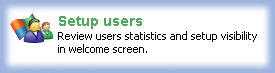
Select an user account name (Administrator or any) and check or uncheck the
"Display the user account on the welcome screen (login window)" checkbox.
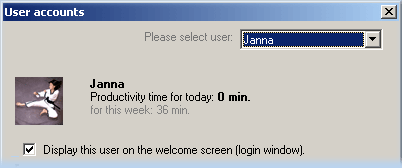
On the picture: Setup user accounts that will be visible on the welcome screen, review and limit user's work time.
If you don't have installed Rohos Welcome to log on with the original Administrator account, you have a choice from the
options:
- The second option is to boot in safe mode, under which the Welcome Screen will display only accounts with Administrator privileges, including the original Administrator account.
- The third option is to make the Administrator account the only user account with the administrative privileges. This means that you will have to remove all other users from the Administrators group with the help of the Computer Management console.
Or you may use registry editor to configure user accounts dysplayed on the Welcome-screen:
- Start the Registry Editor
- Go to HKEY_LOCAL_MACHINE \ SOFTWARE \ Microsoft \ Windows NT \ CurrentVersion \ Winlogon \ SpecialAccounts \ UserList \
- Right-click an empty space in the right panel and select New > DWORD Value
- Name the new value Administrator
- Double-click this new value, and enter 1 as its Value data
- Close the registry editor.
Downloads:
Rohos Welcome - Smart and feature-rich Windows USB stick login solution.
Short description:
User friendly access control software allows to easily log into Windows PCs without the need to type your password every time. Users can use USB flash drive for automatic Windows logon, desktop lock/unlock and logoff when user removes USB flash drive. The program reduces security risks and enhances your flexibility for Windows Login, making user authentication simpler than ever.
Free Trial: Download 900 Kb, for Windows 2000/XP/2003
Top of page
|
|
 The Windows XP Welcome Screen is useful and looks very nice, but it is not perfect.
One of the side effects of this feature is that the default Administrator account will
not be displayed on the screen if you have defined another user account with admin
privileges. Since the account you can create during Windows XP setup adds the user to the
Administrators group, the original Administrator account is not visible by default.
The Windows XP Welcome Screen is useful and looks very nice, but it is not perfect.
One of the side effects of this feature is that the default Administrator account will
not be displayed on the screen if you have defined another user account with admin
privileges. Since the account you can create during Windows XP setup adds the user to the
Administrators group, the original Administrator account is not visible by default.