Published
: June 6, 2005
 The Internet provides unprecedented access to a wide variety of information.
Some information, however, may not be suitable for every viewer. For example, you might
want to prevent your children from seeing your downloaded files from the Web.
The Internet provides unprecedented access to a wide variety of information.
Some information, however, may not be suitable for every viewer. For example, you might
want to prevent your children from seeing your downloaded files from the Web.You are sharing family PC or Have an Audit risk ? And need to keep certain files downloaded from the web in secret. Here's how to do it. 1. Create your personal disk.With Rohos you can create your personal disk to store your sensitive files.Rohos Get Ready Wizard will help you to create personal encrypted disk for you. 
Note: Get Ready Wizard guides you through the process of configuring Rohos for your system step by step. It helps you to learn basic Rohos features and innovations such as new Windows login prompt, personal disk, USB key configuration and more. Note: Wizard will determine the best options for Rohos disk for your system. To review or change Rohos disk parameters click Open detailed disk options link. 2. Downloading files directly into Rohos disk.Now the disk is connected. Let's take a look on how to hide your downloaded files.With Internet Explorer and Internet connection, you can search for, view and download information and files on the World Wide Web.
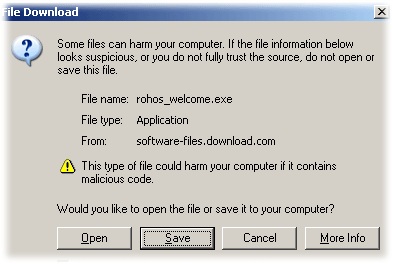  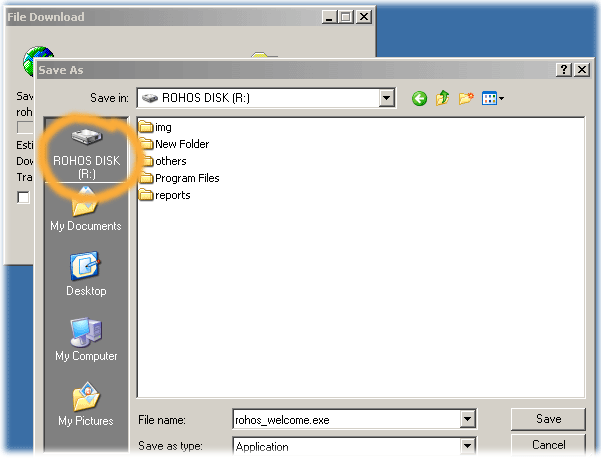 3. Hide your personal disk.To make this disk invisible, please click the "Disconnect" button in Rohos window, in disk's tab. After you disconnect the disk, the data it contains will be inaccessible and unreadable. Also the "Rohos Disk" will disappear.Now you can leave your computer and don't worry about files. 

Note: Also you can disconnect your disk by using Rohos menu next to system clock Note: Next time you come to work you should open Rohos window and connect your personal disk to see its contents. 4. Lock your Computer.Leaving your computer in a hurry but you don't want to shutdown ? We recommend you
to use display locking feature to protect your active session against unwanted access.
Learn more in How-to create a Shortcut to Lock Your Computer topic.
Beign locked Windows displays the Computer Locked dialog box. Your system is now locked, preventing everyone except you or a system administrator from unlocking your system and viewing any open files or programs.
Links: Rohos Disk - Home page; Top of page |
|