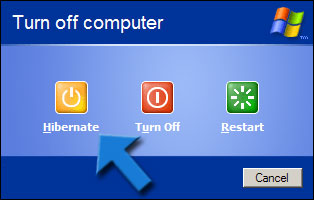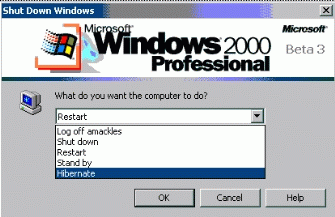Applies to: Windows XP/2000/2003, Rohos Logon Key software.
Most people do not use Windows hibernation despite its advantages: High-speed computer start-upIt takes about 30 seconds to resume the computer out of hibernation. It's much quicker than usual computer start-up, when Windows initializes all the hardware, drivers and services.  Windows hibernation will be the most useful with the low-speed computers which boots up very slowly because of many installed programs, or low disk space. Windows hibernation will be the most useful with the low-speed computers which boots up very slowly because of many installed programs, or low disk space. Allows to pause your computer run immediatelySometimes you need to stop your work quick and go off. Hibernate feature, in this case, is more convenient than turning off. You can continue your work after coming back from the moment you have stopped at.After resuming Windows from hibernation, all the documents and programs will be restored exactly as you have left them. If you wish you may set a password protection for hibernated computer. Resume your computer run in a second.Windows hibernate feature allows to quickly resume your work on the computer you've been doing before hibernating. And you don't need to open any program or documents, you've been working with. All these programs and documents will be opened automatically.Moreover, you don't need to wait for loading programs from Startup folder (Auto run, auto start on Windows startup). Protect your hibernated computerAnyone can resume hibernated computer. And thus get access to all the open documents and programs, including your user account, email and other information.Windows can be configured to require your user password when computer resumes from hibernation. This adds protection to computer that has been left hibernated. Here's how to enable or disable password protection:
 And from now on anyone will be required to enter a password when powering on hibernated computer. If you don't like to use password you can use any USB flash drive or memory card instead of password, learn more here about it. And from now on anyone will be required to enter a password when powering on hibernated computer. If you don't like to use password you can use any USB flash drive or memory card instead of password, learn more here about it. Tip: If you don't use password it is recommended to create it for your user account. How to hibernate computer ?Only Windows XP/2000 has a computer hibernation feature.
After that all memory (RAM) content will be saved on the hard drive and computer will be turned off completely. Using a hardware Key to protect your computer. Rohos Logon Key program turns any USB flash drive into protection key for your computer. Rohos Logon Key program turns any USB flash drive into protection key for your computer.
Your benefits: Always visible hibernate buttonRohos Logon Key program also set up new shutdown computer dialog box with a number of benefits: |
|
 Summary: If you use computer hibernation you can increase your work convenience, especially if you have to keep open a lot of programs and documents.
In addition you can protect your hibernated computer from intruders by using USB flash drive.
Summary: If you use computer hibernation you can increase your work convenience, especially if you have to keep open a lot of programs and documents.
In addition you can protect your hibernated computer from intruders by using USB flash drive.