|
Windows and Mac logon with YubiKey

Briefly: The popular YubiKey authentication device now can be used in Rohos Logon Key as an access Key for login into Windows and Mac.
Security advantages with Yubikey:
- Secure authentication in Windows XP/Vista/2008
- Replaces weak password based login with a hardware
- Use big password, without the need for remembering it
- The system is password protected but you don't need to enter it manually each time you log in or unlock Windows
- Login with YubiKey is fully automatic and fast!
- Crossplatform: Use a single YubiKey to log in to Windows and Mac
- Windows is protected even in Safe Mode
- Login into Windows remote desktop
Windows logon with YubiKey
The Rohos Logon Key sets reliable hardware based authentication – when it’s possible to access Windows if you have USB token.
All that the user should do is to insert YubiKey into the USB port and press it.
Rohos Logon Key is the only program that full-featuredly works with Windows Vista, Mac OS X and supports remote desktop authentication by using YubiKey.
Advantages of using YubiKey in Rohos Logon:
 Full support of Windows Vista including: remote desktop access, automatic password renewal, work in Windows Active Directory, UAC support – access to administrator’s password with YubiKey in authorization privileges dialog box. Full support of Windows Vista including: remote desktop access, automatic password renewal, work in Windows Active Directory, UAC support – access to administrator’s password with YubiKey in authorization privileges dialog box.
- Emergency login – helps to log in Windows if YubiKey is broken or lost.
- Protects computer even in Safe Mode
- Possibility to use several YubiKey to log in to one computer, and vice versa one YubiKey for several computers
- Rohos Logon Key takes 4kb on YubiKey and is compliant with other programs that use YubiKeys
Setting-up YubiKey in Rohos Logon Key:
- First you have to install Rohos Logon Key
- In the main window open "Options" and choose YubiKey as USB Key device type for Rohos:

Go back to main Rohos window and click "Set up USB Key ":

After you enter your current user password > Click OK and Rohos will ask you to touch YubiKey. Now restart Windows into order to apply.
 For non-English users it's impotant to know that during generating and typing YubiKey's OTP the current system language is used. So make sure that during the Rohos setup process and upon login the language that is used, e.g. Russian, German, Turkish, etc. remains the same. Otherwise the program displays the error: "The given USB key has not been configured for this computer". For non-English users it's impotant to know that during generating and typing YubiKey's OTP the current system language is used. So make sure that during the Rohos setup process and upon login the language that is used, e.g. Russian, German, Turkish, etc. remains the same. Otherwise the program displays the error: "The given USB key has not been configured for this computer".
Rohos Logon Security:
-
During USB Key setup the program is bound to YubiKey IDs (first 12 chars)
-
In current release Rohos doesn’t check generated OTP on the server, or OTP validity. It only checks the key’s ID
-
Rohos Logon stores your Windows login (user name and password) in encrypted form in Windows registry
-
During accepting a string from YubiKey Rohos allows only 4 sec to enter it, or it will deny it thinking that user enters it manually (Copy/Paste disabled also)
-
The program allows to setup 2 and more YubiKeys for login into the same PC
-
If you forget or lose YubiKey you can use Emergency Login
Rohos Logon Key v.2.5.1 betta
Reuses YubiKey OTP security at 100% and offers a flexible hardware based authentication for Windows Remote Desktop:
- Supports OTP verification
- Remote Desktop Logon

Rohos Logon Key for YubiKey integration guide - Step-by-step guide on how to set up Windows remote desktop logon with YubiKey.
Download Rohos Logon Key v.2.5.1. beta
Specifications:
In order to run Rohos Logon properly the requirements are the following:
- Windows 2000/2003/XP/Vista/2008
- 2Mb free space on disk
- Admin's privileges to install the program
Rohos Logon Key also supports:
- Windows XP/Vista x64 version
- Mac OS X 10.4 , 10.5
Links:
 Rohos Logon Key for YubiKey integration guide - accessing Windows remote desktop with YubiKey. Rohos Logon Key for YubiKey integration guide - accessing Windows remote desktop with YubiKey.
Rohos Logon Key for Mac OS X - turns any USB drive into a security key for your Mac.
Rohos Disk Encryption - The program creates hidden and protected partitions on the computer or USB flash drive.
| 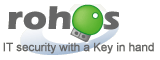
 Home |
About us
Home |
About us