The new version of Rohos Disk (1.18) includes a new utility, Rohos Disk Browser. This enables you to open and view the contents of secret partitions on a USB drive on any other computer, even if you do not have administrative rights.

Screenshot of the Disk Browser main window, with files stored on the secret portion of the disk

Entering the partition with a password
 Protecting your USB drive Protecting your USB drive
Rohos Disk can password-protect a portion of a USB flash drive, by creating a virtual encrypted partition. The partition is protected by a password, and can be opened on any computer. Now, even if you are in an internet cafe and have no administrative rights,you can still have read access to your secret partition with the help of the Rohos Disk Browser utility. This means that you can open any file and read any data. Naturally when you are at your home or office computer, you will still be able to work with your encrypted partition as usual.
On a strange computer you can always open your protected partition on the USB flash drive (in read-only mode) with the help of the Rohos Disk Browser utility. This makes it possible to open or copy only one particular file or directory, without granting access to every file.
 How Rohos Disk Browser works How Rohos Disk Browser works
- The program Rohos Disk enables you to create a secure partition on a USB drive. During this creation process the files for the Rohos Disk program itself are copied onto the USB drive, enabling the use of an encrypted partition on any computer. Also copied onto the disk is Rohos Disk Browser, which enables a user to open an encrypted partition, even without Administrator rights.
-
When you open Rohos Mini.exe from the USB drive, this window appears.

- If you have admnistrative rights, you can open the disk as usual with the program Rohos Disk, entering your password into the appropriate field. Alternatively you can open the Rohos Disk Browser utility, and open the encrypted disk in a simpler manner.
- If you do not have Administrative rights (for example when you are in an internet cafe), Rohos Disk Browser will automatically be started. This will open the encrypted partition in "read-only" mode.
After you enter your password in the input field, a tree of files and directories from the secret disk will appear in the window
- Double-clicking on a file will decrypt it into a temporary directory (on the USB drive), from which the file will be opened
- Once you have finished working with Disk Browser, the program will offer to delete the temporary files. You can choose to destroy or to keep them, as you wish.
- The program works only with Rohos disks, in NTFS/ FAT/ FAT32 formats, and in "read-only" (NTFS) and "read-write" (FAT/FAT32) modes.
- The 'save' function can be used to copy one or many files or directories form Rohos Disk Browser into any other directory.
 NOTE NOTE: Rohos Disk Browser now works in read-only and read-write modes.
You can open Disk Browser from the menus Start ->Programs->Rohos->Disk Browser (provided that the Rohos Disk program is installed on your computer). Alternatively you can start the program Rohos Mini.exe from the USB drive (provideed you have already created an encrypted partition)
 How to configure a USB drive to create an encrypted partition on it How to configure a USB drive to create an encrypted partition on it
- In the main window of Rohos Disk, click on 'Encrypt USB flash drive'.
- A dialog box will appear, showing you the size of the USB drive, the letter which will identify the newly-created partition, and the path to the files
- Enter a password, which will protect access to the encrypted drive.
- Repeat the password
- Finally, click 'ceate disk'. In the same dialog you can create a label which will identify the disk on the Desktop, by selecting the checkbox next to it.
Benefits of this approach:
- Automatic creation and configuration of the USB key, and the size of the secret partition (disk), which it is possible to create on the USB drive. If the size of the partition were incorrect, then it would be necessary to "format" the USB disk beforehand.
- There is no need to install a program on the computer where you will open your secret partition. The program itself is installed on the USB drive. There is no need to copy the program and driver onto the USB drive, or to create an autorun.info file.
- Simply running Rohos mini.exe from the "root" of the USB drive enables you to open your secret partition.
- You can open your encrypted partition on any computer, even if you do not have Administrative rights.
|
|
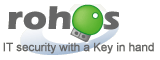
 Home |
About us
Home |
About us