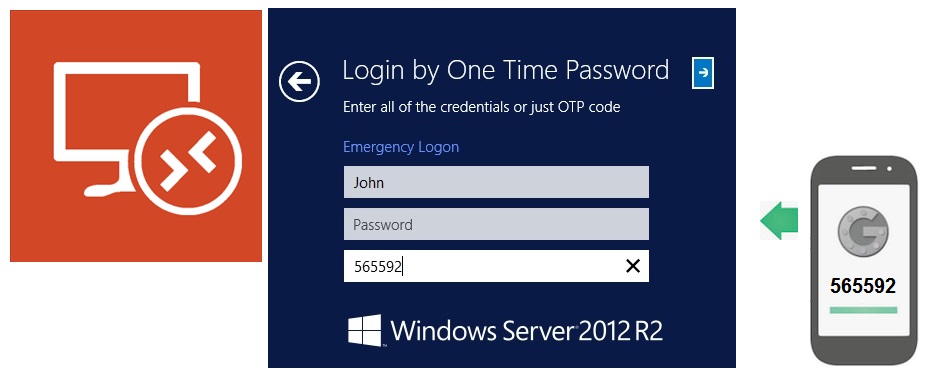Two-Factor Authentication
For Windows Remote Desktop
Hardware and software authentication means variety:
- One-Time-Password by Google Authenticator
- any HOTP generator dongle
- SMS based authentication with OTP codes
- Any PKCS#11 compatible HSM token like iKey or eToken
CAPABILITIES
2FA policies
By WAN/LAN IP filter, user AD group membership, list of users or Remote Desktop connections only
Keys management console
Create and edit authentication keys on a single place.
Emergency Password
Emergency login password allows users to login to avoid operations break
Two-Factor Authentication based on One-Time-Passwords
A variety of One Time Password industry standards are supported
OATH
Google Authenticator, Yubikey, secure ID, etc
Authentication by SMS
Delivers OTP code by SMS to the user mobile phone
Active Directory
Reads information and 2FA policy from AD
Combine 2FA means
Rohos allows to combine any OTP enabled authenticator on a single server