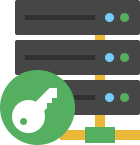
The Rohos Management Tools includes Remote Config and Key Manager tools that allow centralized key management and 2FA configuration control over your Active Directory.
Rohos Management Tools is intended for Domain Controller or the Administrator’s workstation only.
Freeware, 2 Mb
System requirements:
Works in any Windows Server
Tested on Windows Server 2008 R2/2012/2016 – 2019.
Rohos Remote Config Utility
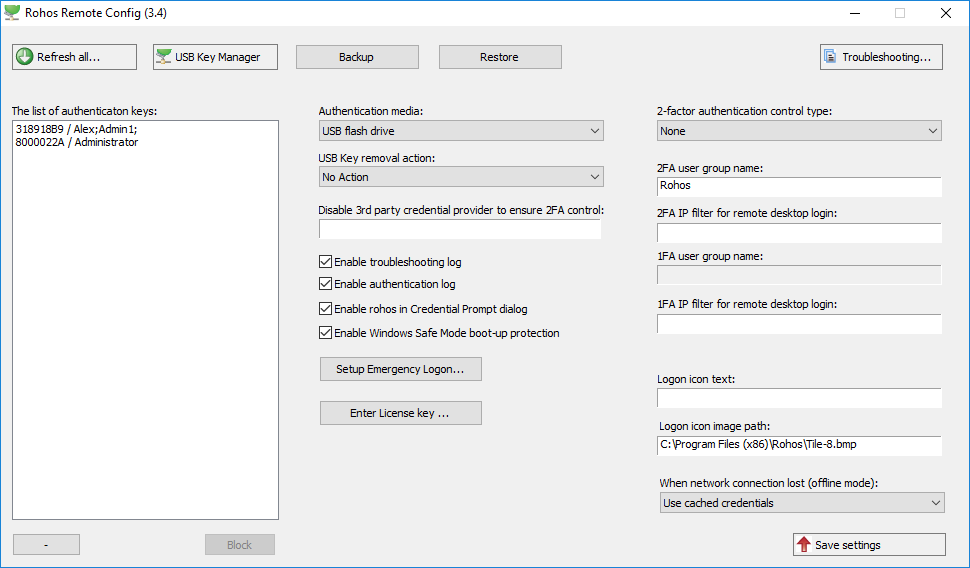
This tool allows you to change Rohos Logon Key settings on remote workstations.
In the main window of the Rohos Remote Config Utility, you can:
- See the list of 2FA keys/device registered in AD;
- Edit Rohos Logon Key domain-wide settings;
- Create an emergency logon for all users;
- Set product license key for workstations;
- Define 2FA control type: by AD group membership, user list or login method;
- View the log of 2FA events;
- Define custom icons and messages for 2FA events;
System requirements:
- Administrator privileges;
- Windows Active Directory Domain controller with schema master role (first install);
- Rohos Logon Key installed on a workstations.
Learn more about Rohos Key Admin and Rohos Remote Config.
How to to setup 2FA in Active Directory with Rohos Management Tools >>
Rohos Key Manager

Using this application, you can create and manage 2-factor authentication keys\devices from a central
location. If you have 10 or more users in your organization, you can use the Rohos Key Admin management utility, which allows you to create and edit logon profiles on a USB token.
Features:
- Set up a key for Windows login on systems where Rohos Logon Key is installed;
- Automated license management. Automatically writes the license into a
key to simplify license management; The license then is copied into
Rohos Logon Key. - PIN code security. Set up a PIN code for USB key protection;
- Roaming logon profiles. Create and use roaming logon profiles on a Authentication Key, allowing you to log in to any workstation.
- Copy/paste operations. Allows you to copy/paste logon profiles between USB Keys;
- Setup USB Key for Remote Desktop Login (RDP). Copy the Rohos Remote
Login component onto a USB stick. Use this feature if you don’t want to
install Rohos on any of the computers you log in from; Setup OTP tokens
(Yubikey, Umikey) and MiFare for Remote Desktop Login;
Recent news
Supported devices list – smartcards, PKCS#11 tokens, OTP, Biometrics, RFID.
Click here to add your own text
