Computer and Data Security with eToken
Windows authentication and encrypted disk access by using eToken.
 Briefly: The popular eToken now can be used in the programs Rohos Logon Key and Rohos Disk as an integrated Key for login into Windows and for data security.
Briefly: The popular eToken now can be used in the programs Rohos Logon Key and Rohos Disk as an integrated Key for login into Windows and for data security.
Security advantages with USB flash drive eToken:
- Full support for Windows Vista.
- Login onto remote desktop Windows Terminal Services.
- Usual password login can be disabled.
- Setting PIN code (1111) by default, the program will remember it and will no longer ask for it.
- Possibility of managing USB token remotely.
- Rohos Logon Key works in any Windows logon configuration (including Windows XP welcome screen, Windows Vista, Novell Client Login, Active Directory)
Windows logon with eToken
The Rohos Logon Key sets reliable 2-factor authentication – when it’s possible to access Windows only if you have USB token or know a password (PIN code).
All that the user should do is to insert eToken into the USB port and enter PIN code.
Rohos Logon Key is the only program that full-featuredly works with Windows Vista, and supports remote desktop authentication by using eToken.
Advantages of using eToken in Rohos Logon:
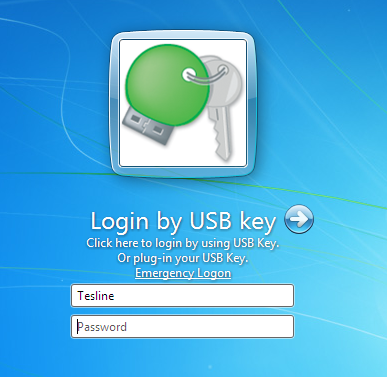
Full support of Windows 7 including: remote desktop access, automatic password change by Admin’s objective, work in Windows Active Directory (Windows AD), UAC support – access to administrator’s password with eToken in authorization privileges dialog box. To learn more: Rohos Credential Provider.
- Emergency login – helps to log in Windows if eToken is broken or lost
- Protects computer even in Safe Mode
- Possibility to use several eTokens to log in to one computer, and vice versa one eToken for several computers
- Rohos Logon Key takes 4kb on eToken and is compliant with other programs that use eTokens
Using eToken and Rohos Logon Key in network
Rohos Logon Key supports work in Windows Active Directory. Â Rohos management tools enables to easily set up the program and eToken on multiple workstations remotely.
Rohos management tools contains two utilities:
- USB key management Utility – is used for setting up any token for authentication on workstations in network (create/delete profiles on eToken, create backup copy, PIN code, setting-up eToken for remote desktop).
- Rohos Remote Admin Utility – enables to change Rohos Logon Key settings on remote computer connected to Active Directory. Enables to change the following settings: logon is allowed only by using eToken, action after eToken’s removal, eToken blocking for certain users and others.
- MSI installation package
Setting-up eToken in Rohos Logon Key:
- First you have to install Rohos Logon Key
- In the main window open “Options”

- In this dialog box the type of device used as a key for login choose eToken (this option may be installed by default in MSI package features)
- In this dialog box can be installed different options for USB Key. Details are in “Help”.
You should set up eToken for system login in the dialog box “Set up USB token”
Rohos Disk – data security with USB key eToken:
USB token eToken can also be used as an access Key to the encrypted disk in program Rohos Disk.
Rohos Disk program is a convenient solution for data security:
- Encrypted disk works autonomously: logging in the system with USB key eToken the disk becomes user-availablе
- When USB Key is removed the disk is invisible
- Integrated shredder-file helps to move files and folders to Rohos Disk and erase the originals
- At the end of work session documents’ shortcuts on the desktop are automatically hidden on Rohos Disk
- Disk’s icon is available in MS Office and other applications for fast logon
- Rohos Disk has portable partition that can be installed on USB flash drive for portable work with encrypted disk right from the USB flash
Setting e-Token:
Specifications:
In order to run Rohos Logon properly the requirements are the following:
- Any Windows
- 2Mb free space on disk
- Admin’s privileges to install the program
- Installed drivers of eToken (with PKCS11 module rtpkcs11.dll )
Rohos Logon Key also supports:
- Windows XP/Vista x64 version
Requirements for eToken:
- 2kb free space
Rohos Logon Key supports any PKCS11 compatible token:
- Aladdin eToken PRO/R2
- Aktiv ruToken
- uaToken
- iKey 1000/2000
- Crypto Identity
- ePass

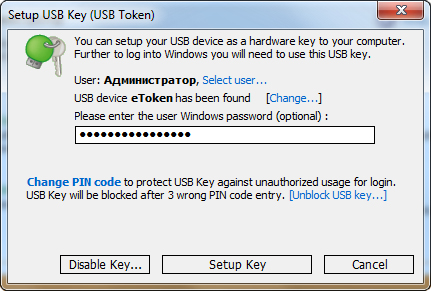
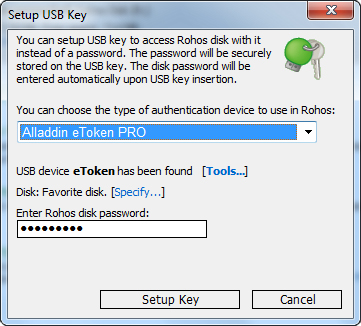
Leave a Reply
Want to join the discussionFeel free to contribute!