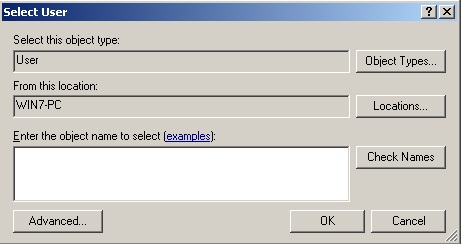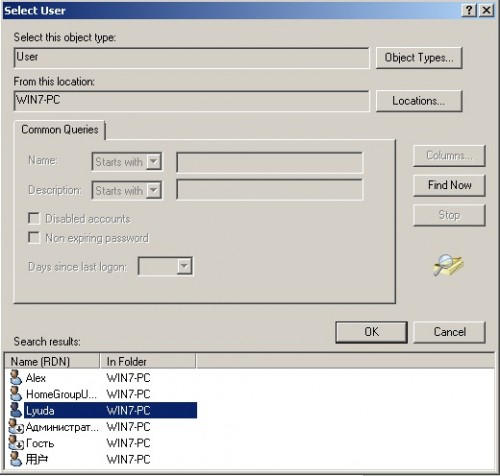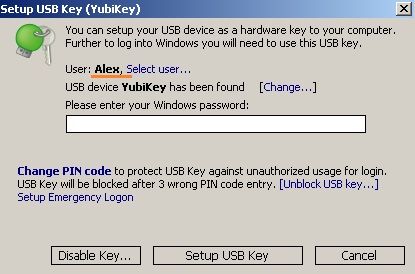Rohos Logon Key two-factor authentication solution for your computer. Allows access to Windows and Mac in secure way by USB token. Replace weak password based login with a hardware USB key (USB flash drive or memory card). Rohos Logon Key supports OTP Yubikey – one time password. Here you can read how to set up Yubikey for Windows.
Using Admin rights you can set up two Yubikey for different user accounts.
-
- In the main window click Setup USB Key. Program automatically define current user.
Click Select user.
- In the main window click Setup USB Key. Program automatically define current user.
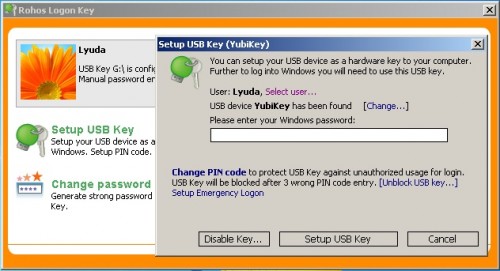
-
- Here you can choose:
- Object Types: Click to choose the types of objects that you want to select.
- Locations: Click to define the root location from which to begin your search.
- Check names: Locates all matching or similar object names listed in the Enter the object names to select box by using the selected object types and directory location.
- Enter the object names to select: Provides a space for you to type the object names that you want to find. You can search for multiple objects by separating each name with a semicolon.
- Advanced: click Find Now the program will display the list of the existing user accounts. Select the first user Lyuda, press OK.
- Enter the windows password and press your OTP Yubikey. Please, note that you can setup PIN cod for additional safety.
- Here you can choose:
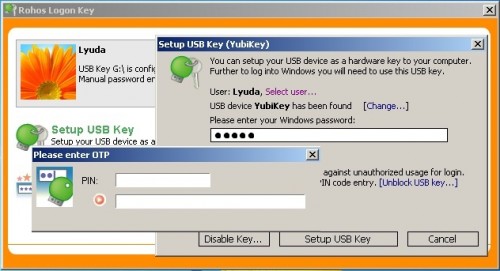
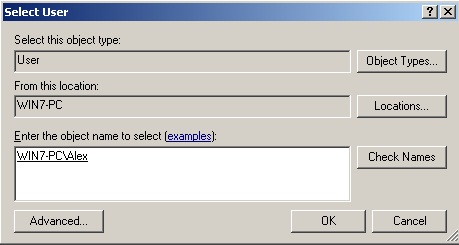
Specification for Mac OS.
-
- Open Rohos Logon Key main window. Press Preferences menu. Here we can choose the type of the token for authentication in Mac OS. Choose Yubikey as key for your Mac. For additional security features put a tick on “Activate password protected screensaver upon USB key removal”. This procedure we repeat for both users.
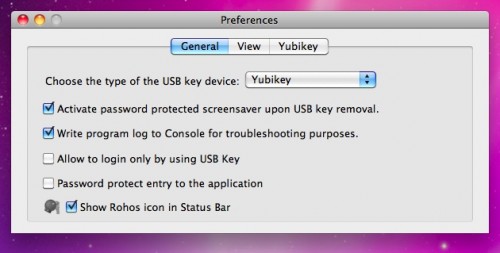
-
- Select your Yubikey. Press “Choose a Key device”.
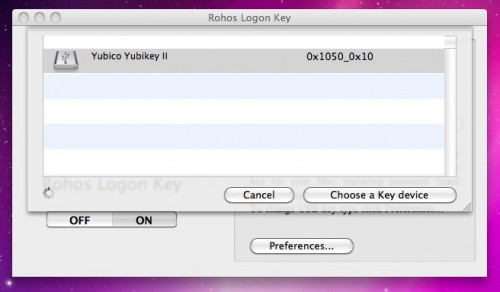
-
- Please, note that set up of the second token, in this case Yubikey, can be made only under Administrative rights. In the Authorization window you have to type manually the user name and the password for whom you want to set up Yubikey as authentication device.
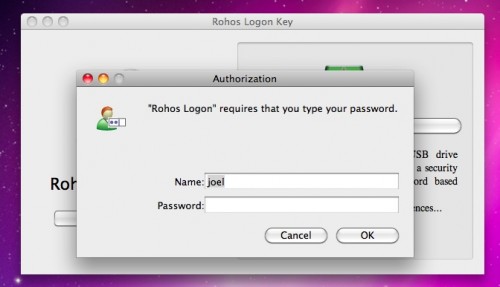
Yubikey 2.0 Set up Dynamic configuration fo Rohos Logon with static AES key
Supported devices list – smartcards, PKCS#11 tokens, OTP, Biometrics, RFID.