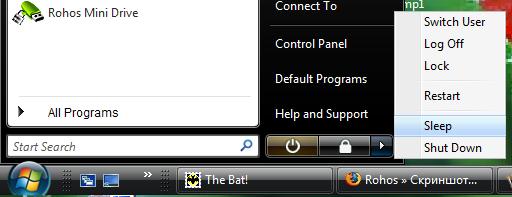Applies to: Windows XP/2000/2003, Windows Vista/Seven
 Summary: If you use Windows ‘hibernation’ or ‘Sleep’ you can increase your work convenience, especially if you have to keep open a lot of programs and documents. In addition you can protect your hibernated computer from intruders by using USB Key.
Summary: If you use Windows ‘hibernation’ or ‘Sleep’ you can increase your work convenience, especially if you have to keep open a lot of programs and documents. In addition you can protect your hibernated computer from intruders by using USB Key.
Most people do not use Windows hibernation despite its advantages:
- High-speed computer start-up
- The possibility to pause computer’s work immediately with power-off
- And then to continue within a few seconds
- Plus password protection of hibernated computer
High-speed computer start-up
It takes about 30 seconds to resume the computer out of hibernation. It’s much quicker than usual computer start-up, when Windows initializes all the hardware, drivers and services.
 Windows hibernation will be the most useful with the low-speed computers which boots up very slowly because of many installed programs, or low disk space.
Windows hibernation will be the most useful with the low-speed computers which boots up very slowly because of many installed programs, or low disk space.
Allows to pause your computer run immediately
Sometimes you need to stop your work quick and go off. Hibernate feature, in this case, is more convenient than turning off. You can continue your work after coming back from the moment you have stopped at.
After resuming Windows from hibernation, all the documents and programs will be restored exactly as you have left them.
If you wish you may set a password protection for hibernated computer.
Resume your computer run in a second.
Windows hibernate feature allows to quickly resume your work on the computer you’ve been doing before hibernating. And you don’t need to open any program or documents, you’ve been working with. All these programs and documents will be opened automatically.
Moreover, you don’t need to wait for loading programs from Startup folder (Auto run, auto start on Windows startup).
Protect your hibernated computer
Anyone can resume hibernated computer. And thus get access to all the open documents and programs, including your user account, email and other information.
Windows can be configured to require your user password when computer resumes from hibernation. This adds protection to computer that has been left hibernated.
Here’s how to enable or disable password protection:
- Open Control Panel (Start->Control Panel, or Start->Settings->Control Panel)
- Click on Power Options item in the Control Panel list..
- Select Advanced page and check “Prompt for password when computer resumes from standby\hibernate” flag.
 And from now on anyone will be required to enter a password when powering on hibernated computer. If you don’t like to use password you can use any USB flash drive or USB Key instead of password, learn more here about it.
And from now on anyone will be required to enter a password when powering on hibernated computer. If you don’t like to use password you can use any USB flash drive or USB Key instead of password, learn more here about it.
Tip: If you don’t use password, it is recommended to create one for your user account.
How to hibernate computer ?
Windows 2000/ XP/ 2003/ Vista/ Seven have a computer hibernation feature.
- For Windows XP. Click Start -> Shut Down . In Turn off computer dialog box press and hold Shift key and click Hibernate.
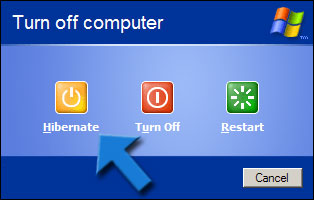
- For Windows 2000. Click Start -> Shut Down. In the What do you want the computer to do drop-down list, select Hibernate and click Ok.
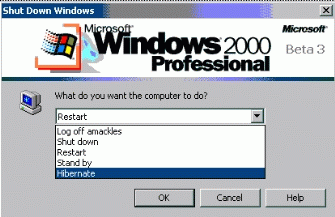
- In Windows Vista/Seven hibernation feature is also powered by a Sleep mode that accelerate hibernation. This feature was specially designed for notebooks where users usually closes the lid to step away.
– On a PC click ‘Start’ and then click on an arrow next to the Off button.
– on a notebook you just close the lid.
After that all memory (RAM) content will be saved on the hard drive and computer will be turned off completely.
Using a hardware Key to protect sleeping Windows.
 Rohos Logon Key program turns USB flash drive and many other USB keys into protection key for your hibernated Windows.
Rohos Logon Key program turns USB flash drive and many other USB keys into protection key for your hibernated Windows.
Security benefits:
- It replaces weak password based login with a hardware USB key (USB flash drive or memory card)
- Allows to use big password, but you don’t need to enter it manually and remember it
- Login with USB Key is fully automatic and fast!
- No risk because of : Emergency Logon in case you lost your USB Key, optional PIN code password for USB Key, Safe Mode guard.
Download…
Sleep feature in Windows Vista/Seven accelerates Hibernation and Resume operations thus make it even more usable for notebook users.
Rohos Logon Key: Lock your sleeping PC or notebook with a USB Key.