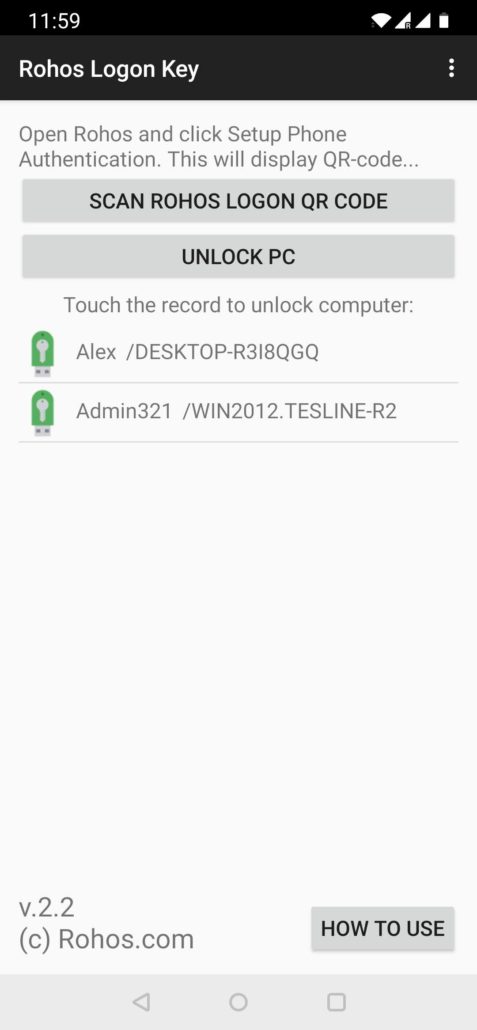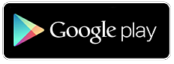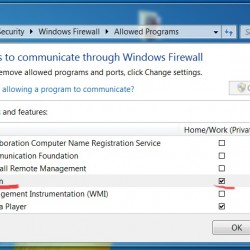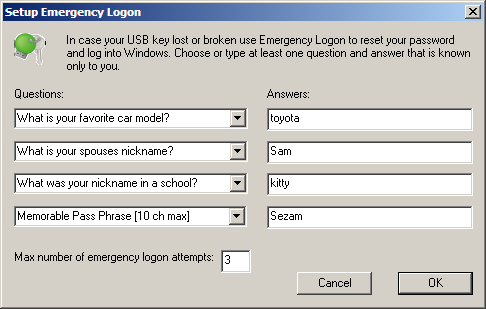Unlock Windows/Mac computer by using your smartphone as a key
Updated: June 2020.
Rohos Logon Key with new “Push 2FA” login method, allows to unlock your computer without entering password, just by using your iPhone or Android smartphone.
Computer security benefits:
- Use your mobile phone as an electronic key for login and desktop unlock;
- Protects access to any Windows/Mac computer;
- No need to memorize long and complex passwords;
- A single mobile phone can be your electronic Key for a few Windows/Mac user accounts;
- Support Administrator’s Credentials Prompt: Network authentication, Remote Desktop Login, Application install prompt (Win/Mac);
- Out of band authentication – delivers 2FA push token over any available network.
- On premise/private cloud support.
Your account on Google, Amazon, Azure cloud can be used to host Push Messaging Broker or you can use a variety ready-to-go MQTT SaaS solutions like: MyQttHub.com, CloudMqtt.com
Simplifying authentication with mobile phone:
- Wireless access key – authentication signal will be sent via available Internet or Bluetooth;
- No need to connect devices to a physical USB port;
- Just put your mobile on a table and touch it (to turn ON the screen) to unlock your computer;
- Knock to login feature – double knock the phone in a pocket in order to unlock PC.
- Your Windows/Mac account can be protected with a long and complex password but there is no need to memorize it and enter manually;
- Reuse your phone as an electronic security key for Rohos Disk Encryption. No need to carry additional USB Key for digital security;
- Unlocks your computer desktop by knocking your phone in a pocket;
- Secure login for Windows/Mac by using Android/iOS phones.
How it works
- You start login session to computer or Terminal Server remote desktop.
- Rohos logon key intercept logon session and prompt you to provide MFA credentials.
- You touch or tap your phone with Rohos Logon Key mobile app and it delivers Multi-factor-authentication push token via clouds right to the Computer you are trying to access.
- Rohos Logon Key app on a computer receives MFA push token , decrypts it and verify authentication information with your user account.
- Access granted or Rejected.
How to try
Prerequisites:
- Your computer and phone should be connected to the Internet in order to be able to connect each other via push messaging services (Web Socket).
- If you want to use Bluetooth login feature, then your Mobile phone and computer should be paired and option “Use Bluetooth to unlock” should be enabled on mobile phone.
- QRCode scanner app should be installed (Barcode Scanner app).

Rohos at Google Play Store
Install Rohos Logon Key on your Windows or Mac :
Download for Windows | Download for Mac OS X
Latest Release: Download for Android. Install Rohos Logon mobile on your Android phone
Download for iOS, Install Rohos Logon mobile on your iPhone/iPod.

Setting up phone as electronic key for you PC:
(Note: On Windows 7 you may probably need install Visual C++ 2015 redistributable package from here>>)
Setup phone to unlock Windows PC desktop
-
- On your PC, Open Rohos Logon Key and click “Setup smartphone” .
- In “Setup smartphone” dialog > enter your Windows password > get QR-Code displayed.
Optionally you may leave password field blank and setup Smartphone as second authentication mean to archive two-factor authentication (Smartphone + your windows password). - On the phone open Rohos Logon and scan the QR-code:- as your Phone recognizes QR-code it will send authentication signal back to PC for confirmation;- “Phone signal received” means authentication code successfully received. If signal is notA received, click “Unlock PC” button on phone manually;- Click OK to finish setup.
- Now you can use Rohos Logon mobile app to Login or Unlock you windows Desktop, just press Unlock button on phone!
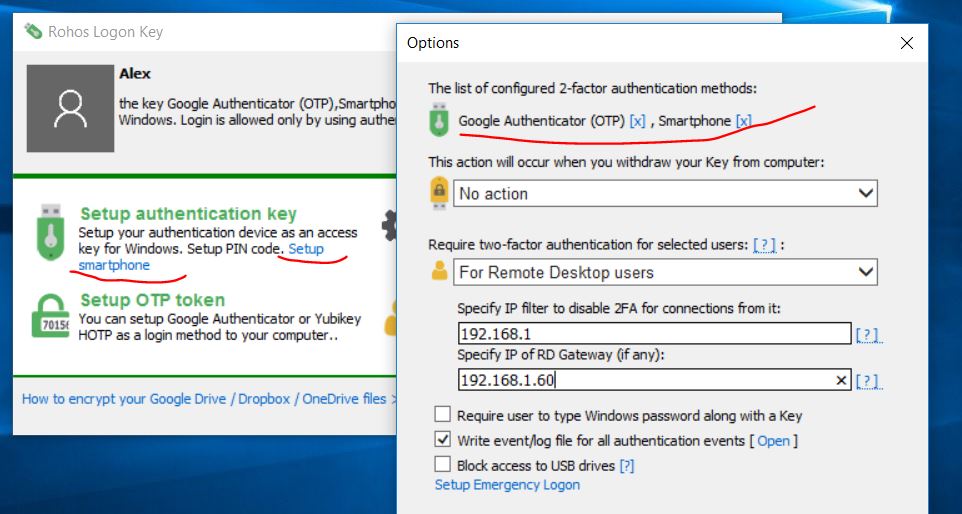
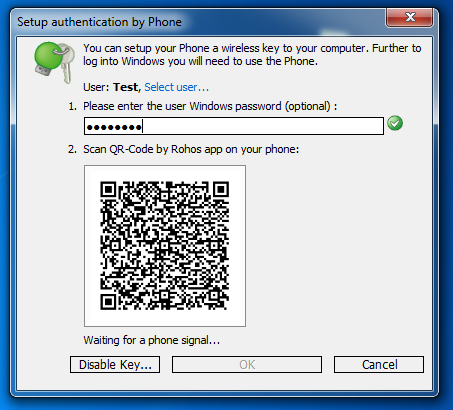
If you like this solution and want to help us to improve it, send us please a note to “info@rohos.com”. And we will send you a free license key.
Open source security protocol
Rohos security protocol is available in open source format. When Rohos Logon Key displays QR-Code on a PC – it contains encryption key and encrypted authentication data block.
To unlock Windows desktop your phone send authentication signal via WiFi. Authentication signal is a string that contains your user name, PC name and encrypted data block with: T-OTP code, Random data, encrypted logon profile. Only your PC can decrypt it and verify T-OTP is valid.
You may find Rohos Logon source code on GitHub .
Known issues and troubleshooting
- Enable bluetooth option in Rohos Logon Key for Android. Open options and check “Use Bluetooth to unlock…”. And also pair your phone and Windows. Click Add device in Windows Options and add your phone as Bluetooth device. Bluetooth is used to login when WiFi is not connected.
WiFi issues and Windows Firewall:
By default Rohos uses myqtt.com push messaging service (node02.myqtthub.com port 1883), Windows may prompt you to allow Rohos Logon Key incoming network connections. But Rohos also adds Winlogon process to the List of allowed programs. Just in case Rohos doesn’t unlock PC by phone signal you can check Firewall rule :
- Open: Control Panel/System and Security/Windows Firewall/Allowed Programs
- Find “Windows logon” in the list and check for both network types – private and public
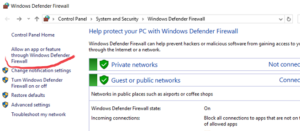
And ensure Winlogon process has all checkboxes:
If necessary allow logonUI.exe applicaiton from Windows/System32 through Windows firewall.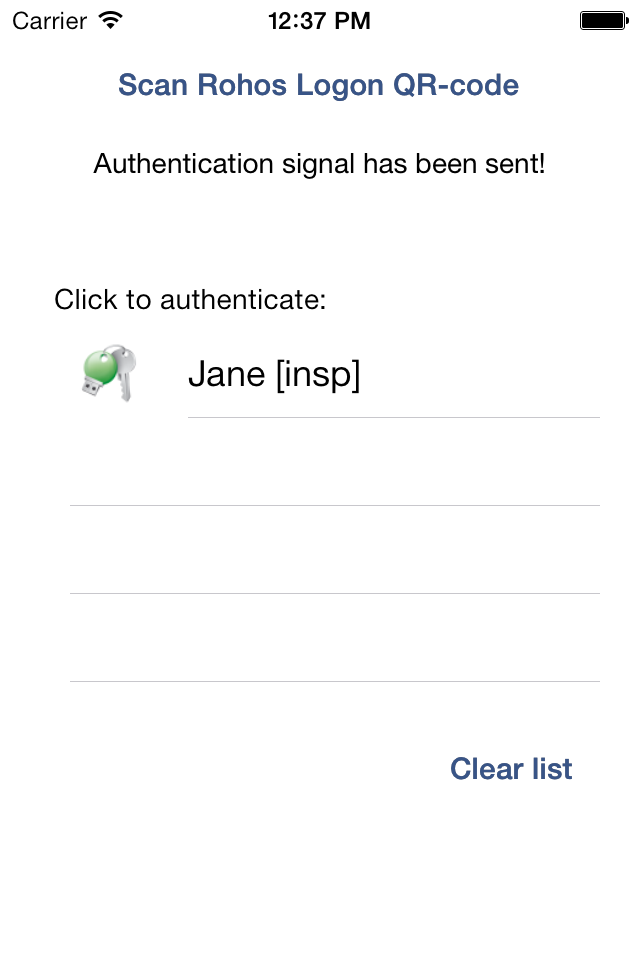
Download Rohos Logon and Try it for free 15 days:
Download for Windows | Download for Mac OS X 10.9 (v.2.7 beta)
Find and Install freeware Rohos Logon on your iOS/Android.
Emergency Logon
The program has Emergency Logon feature that helps you to log into Windows in case you lost USB key or forgot PIN code. Click Options, Setup emergency logon:
Select questions and write the answers to login Windows in case if your USB key is stolen or broken.