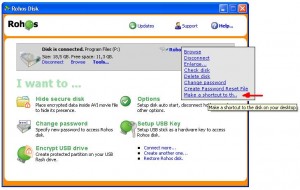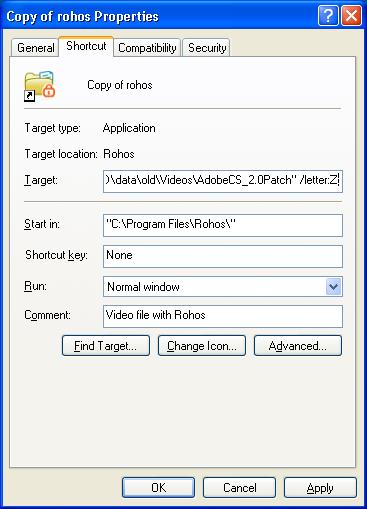Command line for Rohos Disk
 Rohos Disk Encryption has a few command line options, so that the encrypted disk can be connected and disconnected by using shortcuts or a BAT file.
Rohos Disk Encryption has a few command line options, so that the encrypted disk can be connected and disconnected by using shortcuts or a BAT file.
agent.exe "c:\My Documents\rdisk.rdi" /letter:Z: /log
or
agent.exe \_rohos\rdisk.rdi
Request a password to connect Rohos disk rdisk.rdi.
/letter:Z: – the drive letter it will be connected (optional)
/log – allows creating a log file (agent.log) when performing the operation. Only when the disk is mounted from a USB drive.
/password – allows specifying a password for Rohos disk
Second option would unmount the disk, which is located on the USB drive.
agent.exe /unmount:Z:
Disconnect Rohos disk Z:
agent.exe /unmount:ALL
Rohos will disconnect all of the Rohos drives.
Rohos Disk shortcuts
Rohos Disk Encryption allows creating a disk shortcuts on the desktop or any other place. When you double click this shortcut you will be prompted to enter a password to connect this Rohos disk.
On the screen shot you can see how to make disk shortcut for any Rohos disk using “Tools” menu:
After you created disk shortcut, you may find it on the desktop and edit properties to specify the drive letter it will be connected with:
Automatic disk off upon user idle time
A user also can automate Rohos Disk security, in other words automatically disconnect it after 30 minutes of user’s inactivity.
Here is a BAT file for this:
schtasks.exe /create /tn Turn_Off_Rohos_Disk_On_Idle /tr “\”c:\program files\rohos\agent.exe\” /unmount:R:” /sc ONIDLE /i 15 /ru “System”
where :
“/tn Turn_Off_Rohos_Disk_On_Idle” task name
“/unmount:R:” – disk letter to disconnect
“/i 15” – inactivity timeout in minutes.
“/ru “System”” – user name that will be used to execute the command.