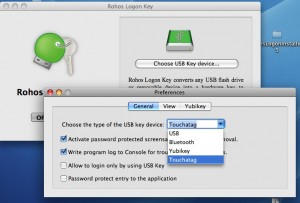Rohos Logon Key for Mac 1.7: Touchatag logon
(updated on 20 April, 09)
We would like to publish Rohos Logon Key for Mac v.1.7. beta.
What’s new:
- Supports Yubikey OTP validation on the Yubico’s server.
- Added new USB Key type: Touchatag RFID reader + tags.
- Fixed security bug with YubiKey static authentication, in some cases it was possible to unlock Mac by entering YubiKey ID. The bug affects only screen saver unlock window.
- Fixed PIN code dialog, now it can be closed by the user in case of PIN/YubiKey authentication failure.
- Improved PIN code function, now after 3 wrong attempts to enter PIN the USB Key will be blocked. It means it will not be possible to use it as a logon key. To unblock the USB key, open Rohos application and change PIN code (only the blocked USB Key should be connected).
- Improved compatibility with Mac OS X Tiger (10.4.*)
Download v.1.7 beta.
YubiKey: How to set up Yubico URL for OTP verification:
- Click Rohos Logon icon in the status area and choose Preferences…
- In the Preferences dialog box click YubiKey and check “Check Yubikey OTP…”
- Enter OTP server URL. By default it is: api.yubico.com/wsapi/verify.php?id=970&otp=%s
Logon with Touchatag:
To set up Touchatag Tag as a wireless Key for logon, open Preferences (see Rohos Logon icon in the status area) and select “Touchatag”:
Then click “ON” on the main window.
During a Tag setup for logon Rohos Logon bounds to the Tag serial number (printed on the tag).
- Only Touchatag reader drivers should be installed
- Internet connection is not required. Rohos Logon doesn’t validate any Tag against Touchatag server.
- One or more Tags can be configured for login into the same user account
- 2-factor authentication with PIN code. It’s possible to assign additional PIN code that will be asked by Rohos Logon each time for Touchatag login.
- The Rohos may not work correctly when Touchatag application is running.