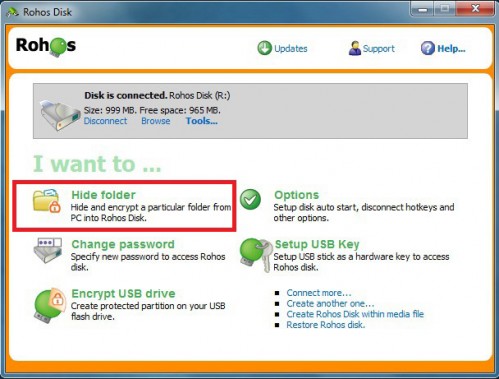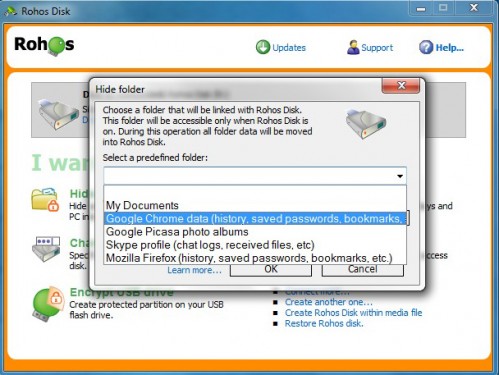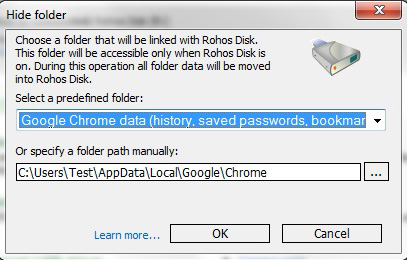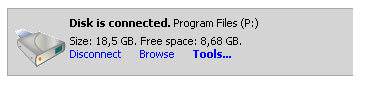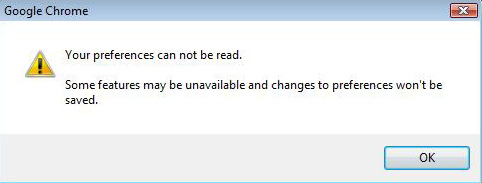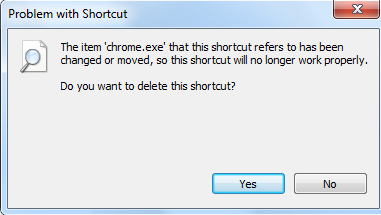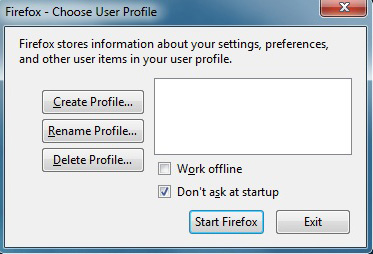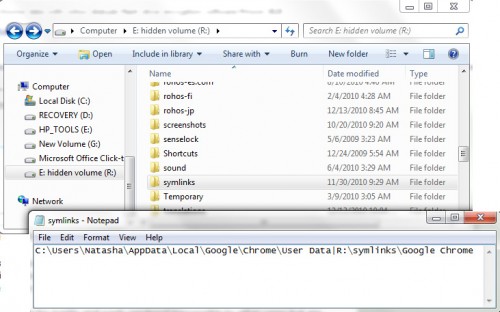How to password protect Google Chrome profile with encryption
 Google Chrome is one of the most popular web browsers for Windows. However, it doesn’t have a master password feature. It means all of your passwords, credit card number, web logins are open for anybody who uses your PC.
Google Chrome is one of the most popular web browsers for Windows. However, it doesn’t have a master password feature. It means all of your passwords, credit card number, web logins are open for anybody who uses your PC.
Here you will find out how to protect your Google Chrome profile including history with a master password and strong encryption. This solution is also applied for Mozilla Firefox, Opera, Skype.
Master Password and web logins
As a Firefox user I should say that I love the security measures Mozilla Firefox took, meaning its Master Password. It’s something that Google Chrome definitely missing. Anyone using your PC can easily retrieve your web logins and passwords saved in Chrome by using some tricks or tools like ChromePass. Bookmarks and history are also opened for anyone. Google Chrome saves your data in plain form so you have a risk of finding your private information being looked through or even stolen.
Password Management
Every browser released in the last decade has some sort of password management system, and Google Chrome is no different. Any time a password is saved, you’re first prompted with the save password bar. In Chrome, this feature is called Password Manager. It is responsible for a lot of stuff, but what we really care about whether these passwords and web logins are well protected and the best way would be to password protect the whole Google Chrome folder with its contents: cookies, browsing history, download history, bookmarks, cache etc.
Rohos Mini Drive – best free portable encryption utility that will easily password protect your Google Chrome profile.
Today I’ll show you how to keep your Chrome data secure, and encrypt the whole profile directory with Rohos encryption programs so anyone else won’t have the ability to access Chrome and explore your privacy anymore.
Requirements:
- Installed Rohos Mini Drive (freeware) or Rohos Disk Encryption (shareware).
- Created virtual encrypted disk.
- At least 100 Mb free space on the virtual encrypted disk.
- Google Chrome application should be closed.
- If you have a Google Desktop application you need to close it also (and stop GoogleDesktop.exe process)
How to encrypt Google Chrome profile
- Open Rohos Disk Encryption application.
- Connect encrypted Rohos disk.
Once Rohos disk is connected you should click on Hide folder link
and in the Hide Folder dialog select Google Chrome data (history, saved passwords, bookmarks, etc.)
and Rohos will automatically display your Google Chrome profile path.
On this step you may also select any other internet application like Mozilla Firefox, Skype, Opera. In the future releases of Rohos Disk Encryption we will add more applications.
3. Click OK.
On this step Google Chrome profile folder will be physically moved into encrypted Rohos disk. Then it will be replaced with a shortcut. This will allow Chrome application to work.
Now your Google Chrome profile folder is password protected with encryption. Encryption is on-the-fly and transparent.
How to lock your Google Chrome profile
Now you can start Google Chrome and ensure everything is working as well:
- You can log in your websites with saved passwords;
- Trusted websites remember your session;
- All of your Favorites as is;
- Your web history is saved.
Now all your cookies, browsing history, download history, cache and saved form data will reside in the encrypted partition.
In order to lock Google Chrome profile just close Google Chrome application (all windows if necessary) and disconnect encrypted disk by using Rohos Disk main window or Rohos menu near clock.
Now the virtual encrypted disk letter R: is unavailable and Google Chrome profile folder is not accessible. If you try to open Chrome on Windows Vista you will see the following message:
And even more interesting is if you click OK button, Google Chrome will work as a default browser but all your passwords, favorites and history will not be revealed and accessible.
If you try to open Chrome on Windows Seven trying to open the application you will get the following message:
To start using Google Chrome just simply connect Rohos virtual disk R: first. You may connect it from main Rohos Disk window or use Rohos menu near system clock.
Encrypt and lock Firefox and Opera profiles
The same solution can be used to encrypt and lock Firefox and Opera profiles. Please note that a web browser application will not be able to start unless you connect virtual encrypted disk first. In some cases even re-installing the application will not help to start it. That’s why we call this feature – Locking the Application.
The following dialog box from Firefox will tell me that Firefox is unable to access encrypted profile. You need to connect virtual disk R: and re-start the Application. Troubleshooting.
How does it work
Your Google Chrome profile (cookies, history, cache and saved logins) can be easily locked after you disconnect Rohos Disk.
Google Chrome profile is linked to Rohos Disk and the information is stored in R:\symlinks\ folder:
Please note, by default Chrome profile folder is in:
C:\Users\Your User Name\AppData\Local\Google\Chrome
When the virtual encrypted disk R: is disconnected this folder also gets inaccessible.
Manage encrypted and hidden folders
You may cancel this encryption feature any time.
- Open Rohos Disk Application and connect encrypted disk R:\
- Click on “Hide Folder”
- Choose an Application profile or select any path that you have encrypted previously.
- Rohos application checks the folder and you may:
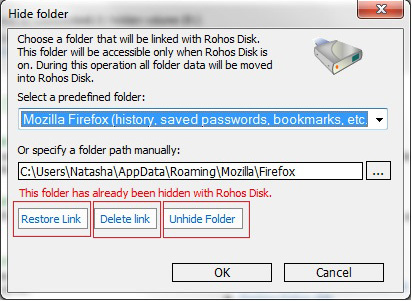
- Click “Restore Link” in order to re-link the application profile folder with the profile folder you have on your Rohos disk. This will allow using a single Google Chrome profile on a few Windows computers.
- Click “Delete Link” if you uninstalled Application or you don’t want anyone to know you have this application profile encrypted with Rohos Disk. Next time you will need to use “Repair” in order to use Google Chrome.
- Click the “Unhide Folder” if you want to cancel this encryption feature or you want to delete Rohos disk.
Please note, this encryption feature links Google Chrome profile with your primary encrypted disk created in Rohos Disk (Rohos Mini Drive) application. By deleting encrypting disk you also delete your Google Chrome profile. If you forget your password from Rohos Disk you may lose your Google Chrome profile also. To prevent this use password reset file.
Security issues
There are third party tools that can steal all the login credentials from the web browsers. ChromePass is one of those tools that’s available for free. For users, it should serve as a good indication that if someone managed to get in your system (virtually or physically) it would take just a few seconds for them to nab this data. And they wouldn’t even have to open the browser.
Rohos encryption software stay on guard of your profile privacy and make sure you keep your data password protected and easily accessed with just a click.
A little warning and at the same time precaution for newbies in encryption. Once you create your first Rohos disk and use the feature Hide folder, make sure you do not delete encrypted partition and later on create a new one, because it may lead to loosing possibility to use Google Chrome anymore. For those who have several accounts on one PC/laptop we should say that if Google Chrome data folder is encrypted under one account it doesn’t influence the possibility to use it under any other accounts. Thus, you keep your profile password protected and do not interfere with anyone else’s rights to use applications as they wish.
One more trick that users might find useful is hibernating their computer and yet with Rohos Mini Drive and Rohos Disk you will find it secure enough to leave your computer knowing that you are secure and data immunity is on the highest level. Even if your HDD gets pulled out and then put into another computer your data on Rohos disk will not be accessible without first typing in the correct password.
Security benefits with Hide Folder feature
- Allows to encrypt any folder on the computer like My Documents, My Pictures etc.
- Encrypt and protect Google Chrome profile: history, favorites, form data, credit card number, saved passwords, cookies etc.
- Password-protect any Application folder within C:\Program Files\
- Encrypt and hide your Skype profile with chat history, received files, contacts, Skype password
- Encrypt Mozilla Firefox and Opera profiles.
- Save your confidential files on the virtual disk.
Rohos Mini Drive would be the best free solution for this purpose. If you need unlimited encryption capacity and additional features then choose Rohos Disk Encryption.
Download Rohos Mini Drive (freeware)
Download Rohos Disk Encryption (30-day trial)