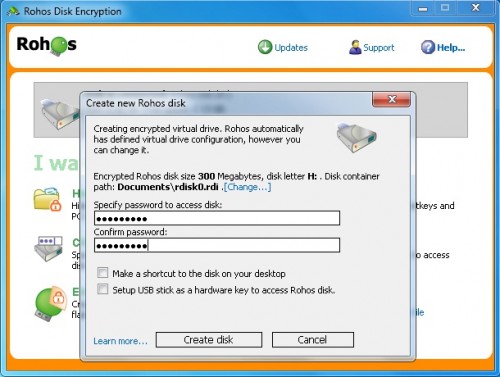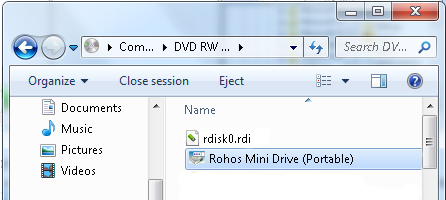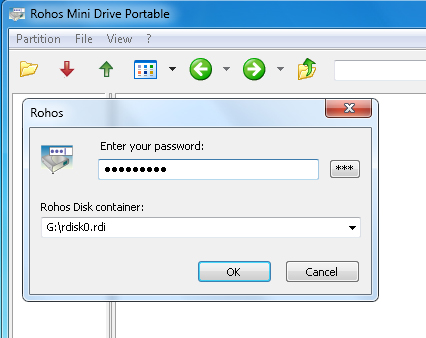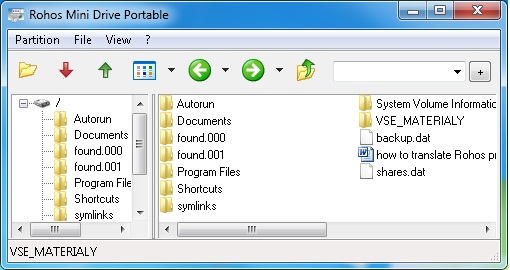How to create password protected and encrypted CD\DVD
 Many users keep important personal information on HDD and did not realize they need to create a safety copy of the files – Backup. It is necessary to make a personal archive on the CD/DVD periodically. And more important is to protect the data medium. You can transport private data on CD without been stressed about data security. Even if you lost the CD with confidential information nobody will have access to this secret information (documents, private photos, music, video). To provide good privacy protection on the CD the data should be password protected and encrypted.
Many users keep important personal information on HDD and did not realize they need to create a safety copy of the files – Backup. It is necessary to make a personal archive on the CD/DVD periodically. And more important is to protect the data medium. You can transport private data on CD without been stressed about data security. Even if you lost the CD with confidential information nobody will have access to this secret information (documents, private photos, music, video). To provide good privacy protection on the CD the data should be password protected and encrypted.
Rohos Disk Encryption is a perfect tool to encrypt CD\DVD. This requires a blank CD\DVD, Rohos Disk Encryption already installed on the computer, and an application for CD burning (e.g. Nero, Roxio Creator, Express Burn, Windows 7 CD\DVD burning feature).
Security benefits of the encrypted CD\DVD:
- transport files in safety
- secure data backup
- store important data in hidden place
- password protected access
How to create Password protected and Encrypted CD\DVD:
- Install Rohos Disk Encryption (shareware).
Create the encrypted virtual drive
– copy all of your important files and folders into the virtual drive. - Finish copying your files and disconnect virtual encrypted drive.
- Insert the blank CD, launch the CD burning application, here is used Nero.
- Drag and drop into a new CD recording project 2 files:
- Created virtual disk image – My Documents\Rdisk0.rdi;
Note:you can however rename encrypted disk to increase the safety of your vault. It won’t be obvious for inquisitive persons what contains your CD. - C:\Program Files\Rohos\rbrowser.exe
This is a Rohos Disk Browser utility that allows to access encrypted virtual drive (located in rdisk0.rdi container file) . Â
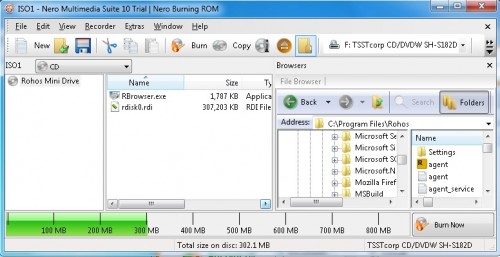
- Windows 7 give possibility to burn CD. You can use it if you don’t have special applications for burning a CD/DVD.
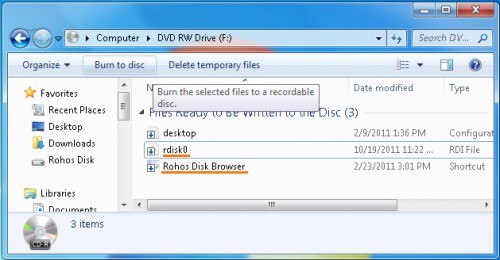
- Created virtual disk image – My Documents\Rdisk0.rdi;
- Burn the CD
How to open encrypted CD\DVD
Insert CD\DVD. Open it and launch Rohos Disk Browser utility – start rbrowser.exe.
Rohos Mini Drive Portable automatically will show the path to the hidden disk container file (rdisk0.rdi). If you have several disks on the CD, just choose the proper one.
Enter the password to access your encrypted data. You may also click on “***” button to enter your password with an on-screen keyboard – this will save your password from being recorded by spyware.
After that Rohos Disk Browser will open Encrypted DVD and display the list of files on it:
Known issues:
– The information encrypted on CD is read-only it can be accessed\opened but it cannot be altered later.
– When you insert the CD it is possible to see only *.rdi file and Rohos Disk Browser. Without a password nobody will be able to access information on your CD.
– If you need to open encrypted DVD disk as a virtual drive letter you need to connect rdisk0.rdi file with Rohos Disk Encryption software (Connect More disk…).
Learn more about Rohos Data Encryption software: