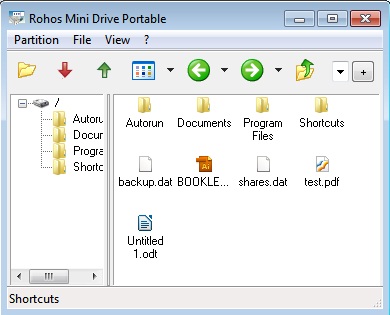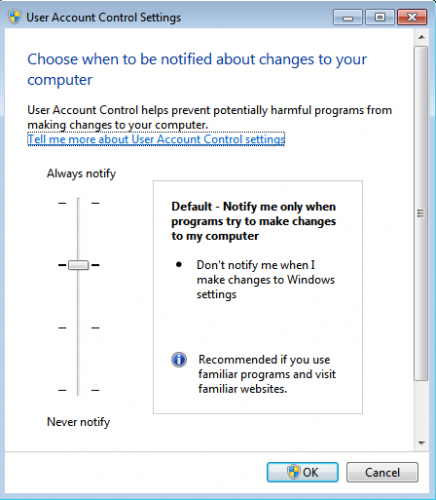How to access your encrypted partition on a guest PC in Windows 7
Rohos Disk Encryption and Rohos Mini Drive software presents tools that encrypt and hide your private, confidential data on the USB flash drive or HDD. Both programs include Rohos Disk Browser utility that gives the possibility to access your encrypted disk even as a guest or user with no Administrative Rights. You can open and look through encrypted disk, add new information, even if you do not have administrative rights. It is also possible to view content of the encrypted disk on a computer where Rohos Disk was never been installed.
On a guest computer where you have no administrative rights Rohos Mini Drive Portable will be automatically launched and you will be able to work with your encrypted partition, which is seen as Windows Explorer.
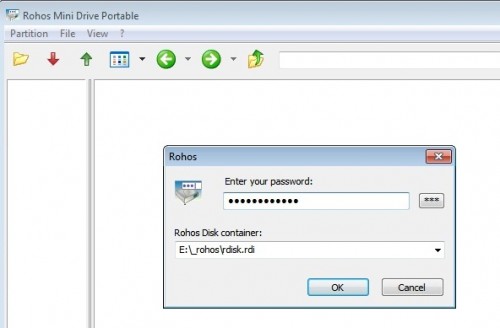
You can run most applications and work with your hidden volume as with the usual one (open, copy, edit, etc. files).
Rohos Mini Drive Portable utility uses on-the-fly encryption principle, thus the program doesn’t save files in a temporary folder and doesn’t leave unencrypted data on a PC or unprotected part of USB flash drive. When you open a file such as MS Word document, MS Word application will read and write changes to the file using Rohos Mini Drive Portable. When you run the program, the *. exe will be decrypted and run from the RAM memory.
Note: Most applications, especially portable work on Rohos Mini Drive Browser. We have tested text files (extension txt, doc, etc.), media files (music/video), photos and pictures. Meanwhile, some applications are not working properly.
Rohos Mini UAC issue.
Windows 7 User Account Control (UAC) notifies you before changes are made to your computer that require administrator-level permission. The default UAC setting notifies you when programs try to make changes to your computer, but you can change how often UAC notifies you.
You can open encrypted disk using Rohos Mini on a guest computer. If Rohos Mini gives you Access Denied or No Permission type error, then run it as administrator. To run the application properly you need permission. Right click on Rohos Mini icon Run as Administrator.
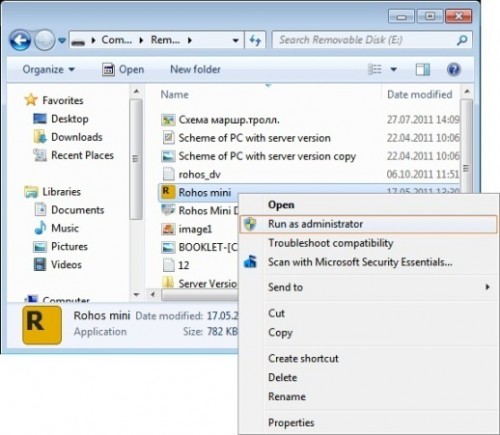
This show you how to have a program run as administrator with full elevated rights and privileges in Windows 7.
A Standard user will still not be able to run an elevated program without getting a User Account Control prompt and having to enter the administrator’s password.
Download Rohos Mini Drive (Freeware) & Rohos Disk Encryption (Shareware).