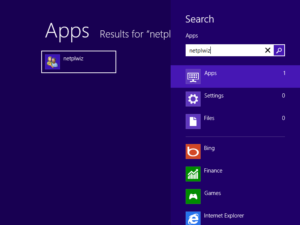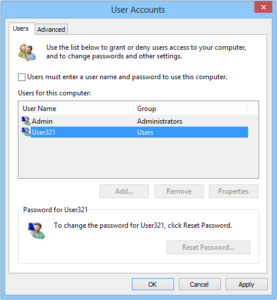Automatically logon in Windows 8
Sometimes it is necessary to provide a user the automatically logon in Windows
without using of any key and password. Administrator’s account, however, must be protected with a password and hardware key.
Windows 8 allows you to login without writing a password, although it was assigned.
For example, we’ve created a user account User321, and assigned a
password for it. For administrative purposes we have got an Admin with
his own password on the same machine.
Run please Rohos Logon Key application and create a key for Admin:
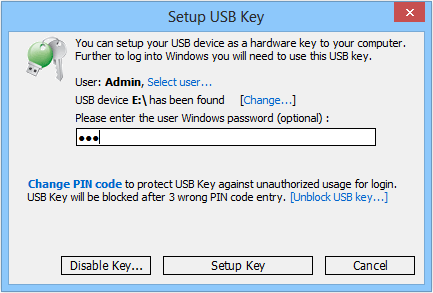
Now we need to configure the automatic logon for User321 without a password.
Using Search prompt, execute please netplwiz command:
A dialog window with two tabs appears:
Select please User321 and uncheck the option Users must enter a user name and password to use this computer. Now appears a window, where we must type a username and a password for the user, who will logon without a password in future:
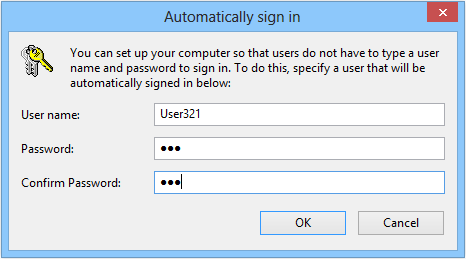
Now this user is not forced to write his password or use his hardware key.
Sure, he should not have administrative rights. To login his account, administrator can use his USB key.
It is very important to keep this sequence: If you configure automatical login first, then create an USB key, automatical logon will
be disabled by system.
To login as administrator, you must log off and plug your USB key. To login as User321 without a password, you need to unplug USB key and restart the computer. Hardware key has higher priority than automatic logon.