Windows login with U2F FIDO security key
 Now you can use popular U2F FIDO security keys for Windows logon. Both multi-factor and single-factor authentication use cases are supported as well. It means you can use your U2F key as a password replacement or you can setup true multi-factor authentication to unlock your dektop: U2F Key + your Windows password.
Now you can use popular U2F FIDO security keys for Windows logon. Both multi-factor and single-factor authentication use cases are supported as well. It means you can use your U2F key as a password replacement or you can setup true multi-factor authentication to unlock your dektop: U2F Key + your Windows password.
How to setup U2F Key
- Open Rohos Logon Key > Options and select U2F security key > OK
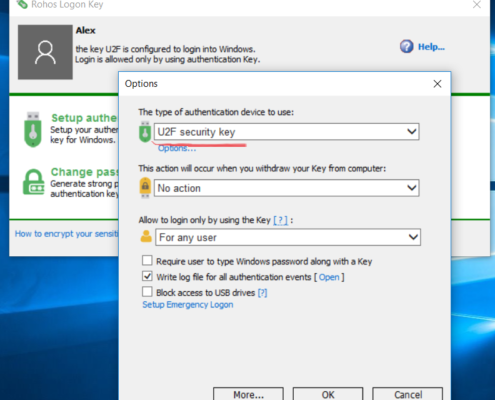
- Click Setup Authentication;
- Rohos will detect U2F key ;
- and now you can click “Setup the Key” button to finish setup;
- Apperas the command “Please touch U2F for authintication”;
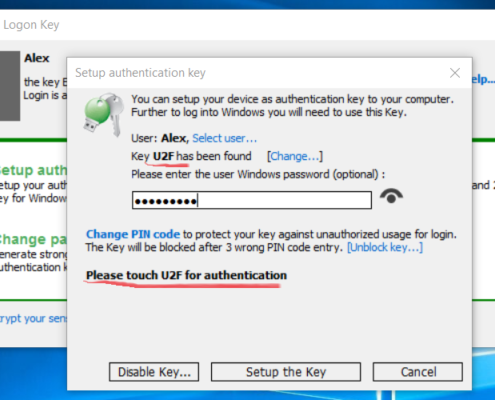
- Touch the key to finish setup;

Now you can use U2F key as an unlock key for your Windows 10 laptop.
Security benefits of U2F for Windows logon
- Secure and automated login. Can be used as a password replacement key;
- Multi-factor authentication key: Connect Key + enter Windows password;
- Automatic desktop lock when key is disconnected from USB port;
- Use 1 single U2F key to unlock many computer
- You can setup 2 or more U2F keys to unlock your PC;
How U2F security works for Windows Logon
Rohos Logon Key uses U2F PKI features to create a cryptographic public key pair / key handle and store this information on a local computer. When you connect U2F key for Windows unlock, rohos will attempt to authenticate key by using a stored public key and then perform second-factor authentication – your password.
If you have lost you Key you can use Emergency Logon feature in Rohos.
About Rohos Logon Key software
 Rohos replaces password based Windows/Mac login/access with a security key. As a key you can use regular USB stick or Smartphone as well as real authentication devices like U2F, Google Authenticator, SafeNet eToken or RFID cards;
Rohos replaces password based Windows/Mac login/access with a security key. As a key you can use regular USB stick or Smartphone as well as real authentication devices like U2F, Google Authenticator, SafeNet eToken or RFID cards;
