2FA key name label in Rohos Logon Key v5.5
What’s new in Rohos Logon Key 5.5:
- Fixed QR-code display error for “Setup OTP” and “Setup Smartphone” login methods. Now Rohos is generating local SVG file with QR code image instead of using google API.
- Addd 2FA Key name label option when in “Setup Authentication Key” dialog. Now it is possible to assign a label name to each authentication key to distinguish among multiple keys in addition to serial UID number.
- Tested compatibility with ACS PocketKey FIDO USB token – FIDO® Certified USB Security Key by ACS.
- Fixed error during Google OTP setup, click on Display QR code resulting error 404 due to deprecated google API.
- Other minor bug fixing and improvements
Setup Authentication Key dialog box
Just start typing the new name by clicking on Key Label name in “Setup Authentication Key” dialog.
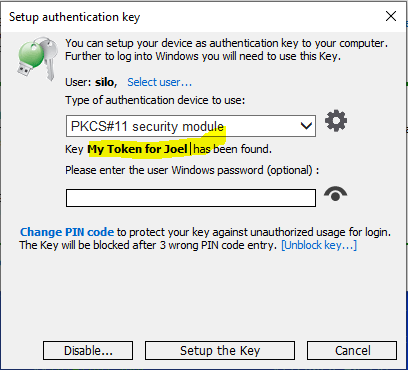
Users and Keys dialog
Key labels are visible in “Users and Keys ” dialog:
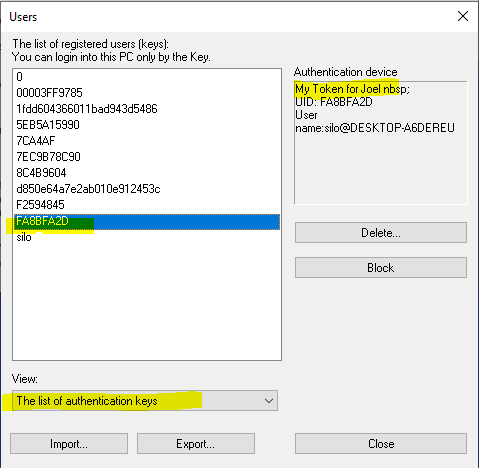
Download and Install over the existing Rohos Logon app to try new features:
Download the latest Rohos Logon Key v.5.5 (15-day trial full version) >>
For the customers of v5.* license the update is free.
About Rohos Logon Key

Rohos Logon Key adds strong two-factor authentication for Windows login and safeguards to prevent 2FA / MFA bypass attacks. Rohos allows implementing multi-factor authentication decision solution, where you can combine different authentication devices: password, PIN code, Smartphone, or strong authentication devices like U2F key, YubiKey, Google Authenticator One-Time password codes, SafeNet iKey tokens, or RFID cards. With Rohos you can protect standalone computers, Active Directory workstations, Terminal Servers, Azure and AWS workstations, or other remote assistance solutions like TeamViewer, and AnyDesk.
