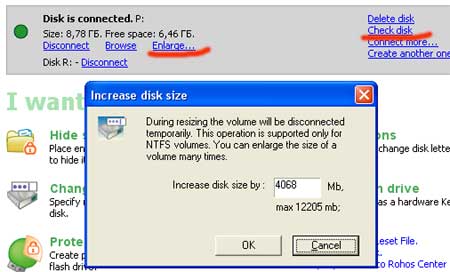Rohos Logon Key is the only authentication software that protects Windows XP/Seven login even in Safe Mode. This allows user to use USB key for any Windows startup mode and offer additional security. The user often ask us whether it’s possible to bypass Rohos login by starting Windows using Safe Mode bootup? No.
“The user account security and the computer security in a whole will be imperfect, if a user could load PC in Safe Mode, and log in by usual password avoiding the USB Key.”
Rohos protects your computer even in Safe Mode. This is a unique feature. All of our competitors just recommend you to disable Safe Mode via Windows registry…
Here is how Rohos Logon protects your PC in Safe Mode (see the picture below):
- Rohos adds USB Key icon in the login window when loading into Safe Mode
- For Windows XP and Vista – user name/password input fields are disabled (optionally)
- Login can be performed by using USB Key (or regular password if it is enabled, or Rohos emergency login).

Please note: Safe Mode is available in Windows XP – Seven. It loads the system into “clean” state – at the same time all 3rd party authentiation modules (GINA or Authentication Providers) are being turned off, many drivers and all the programs from startup are disabled.
NB: Most of the authentication solutions are disabled in Safe Mode. Instead they suggest users to disable Safe Mode possibility via Windows registry. Thus, in case there are problems, it will be very difficult to restore Windows.
How Rohos Logon Key works in Safe Mode:
- Rohos Logon Key register a simple service (ntserv.exe) in Windows Registry
HKEY_LOCAL_MACHINE\System\CurrentControlSet\Control\SafeBoot
- Upon Safe Mode load, NTserv.exe starts. It detects active Windows login screen and run Rohos logon key icon on it.
- Rohos Logon Key icon allows you to login by USB Key. Depending on the Rohos security setting, regular ‘password based’ login can be disabled by disabling pasword input fields.