 Rohos Logon Key 2.5 new release (May 14, 2008) includes support for Windows Server 2003 x64 (IA64, AMD64). The update affects support for the logon model “Windows native authentication (msgina.dll)”.
Rohos Logon Key 2.5 new release (May 14, 2008) includes support for Windows Server 2003 x64 (IA64, AMD64). The update affects support for the logon model “Windows native authentication (msgina.dll)”.
Now Rohos Logon Key can be used for secure access to workstations Windows XP x64 within Active Directory network, and for access to remote desktop Windows 2003 x64.
Windows native authentication (msgina.dll)
This logon model is considered to be the best in the following cases:
- Windows 2000/2003 Server (if you are to use USB key for remote desktop access)
- Workstation Windows 2000/XP connected to Windows Active Directory (Windows Domain) or in Novell network.
In this case Rohos Logon doesn’t replace module GINA.dll, but integrates in it, thus the security policy remains unaltered. As the result, network workstation and Windows 2003 Server work stays stable and trustful as before Rohos Logon being installed. Rohos Logon program supports integration with msgina.dll, nwgina.dll and ctxgina.dll.


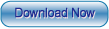
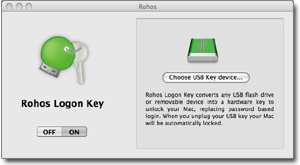
 Not long ago we bought APACER AH620 with 4 Gb capacity and fingerprint scanner. Embedded program allows to use password protected USB flash drive for data protection.
Not long ago we bought APACER AH620 with 4 Gb capacity and fingerprint scanner. Embedded program allows to use password protected USB flash drive for data protection.
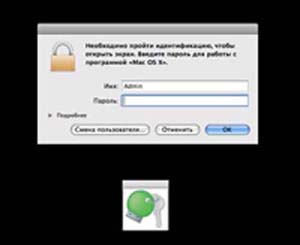
 Now the popular token ruToken can be used in Rohos Logon Key and Rohos Disk programs as a single Key for Windows (including Vista x86/x64) authentication, and for data protection on Rohos Disk.
Now the popular token ruToken can be used in Rohos Logon Key and Rohos Disk programs as a single Key for Windows (including Vista x86/x64) authentication, and for data protection on Rohos Disk.  Rohos Logon Key 2.5 new release (May 14, 2008) includes support for Windows Server 2003 x64 (IA64, AMD64). The update affects support for the logon model “Windows native authentication (msgina.dll)”.
Rohos Logon Key 2.5 new release (May 14, 2008) includes support for Windows Server 2003 x64 (IA64, AMD64). The update affects support for the logon model “Windows native authentication (msgina.dll)”. New device, 1 Gb MEM-Drive Biometric Scanline takeMS flash drive, came in our laboratory. Carry it Easy Plus Bio built-in program allows to use Biometric Authorization for data protection on USB drive. The present USB flash drive is compatible with
New device, 1 Gb MEM-Drive Biometric Scanline takeMS flash drive, came in our laboratory. Carry it Easy Plus Bio built-in program allows to use Biometric Authorization for data protection on USB drive. The present USB flash drive is compatible with
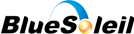 New Rohos Logon Key release (April 2008) now supports BlueSoleil. BlueSoleil (former Widcomm) drivers are supplied for many Bluetooth adapters and devices around the world.
New Rohos Logon Key release (April 2008) now supports BlueSoleil. BlueSoleil (former Widcomm) drivers are supplied for many Bluetooth adapters and devices around the world.