With Rohos Disk you can encrypt the contents of a folder without creating a large container file. Encrypting each file separately speeds up the work process and also reduces the likelihood of damage to the entire container and loss of all important data.
To encrypt a folder, launch the Rohos Disk program and run the Encrypt folder command.
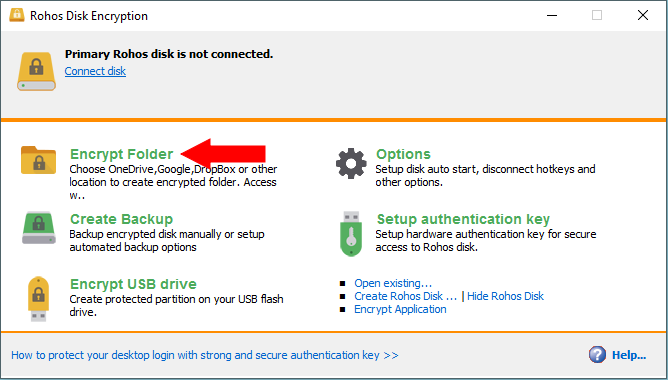
A password entry window will appear. But before entering it, we advise you to indicate the location of the encrypted folder. Click on the link “Choose location…”
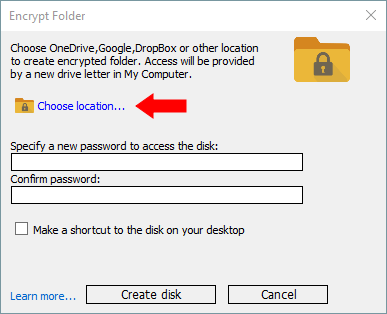
A folder selection window will appear. For example, let’s create a new folder on the desktop using the Make New Folder button.
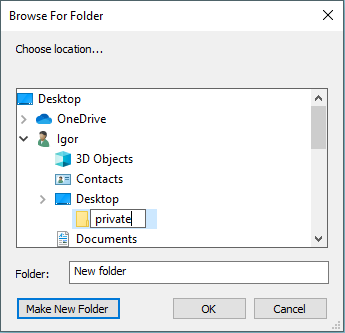
Specify this folder and click OK. The program will create another new folder inside it and call it PrivateFolder. The Change link will become available…
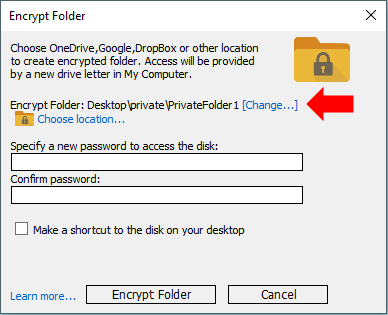
This Change command will allow you to see and configure the parameters of the future virtual disk: Drive letter, maximum folder size, file system and location address of the disk key file.
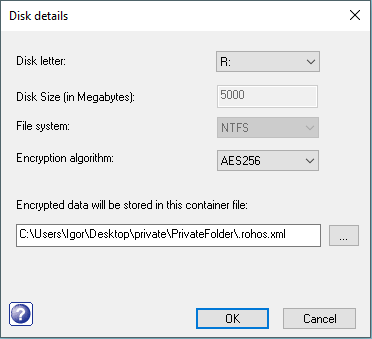
This key file will by default be located inside the PrivateFolder folder, will have an xml extension and will contain the drive information as well as the public key.
After creating the encrypted folder, the connected R drive will appear in the Rohos Disk program window.
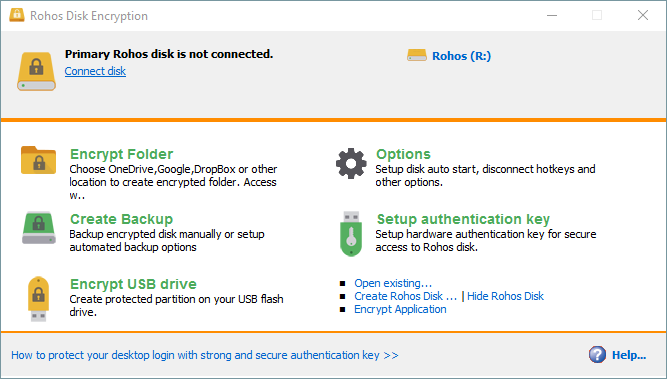
If you open this disk, it is empty by default. If you open Windows Explorer, you can see the connected empty Rohos R disk.
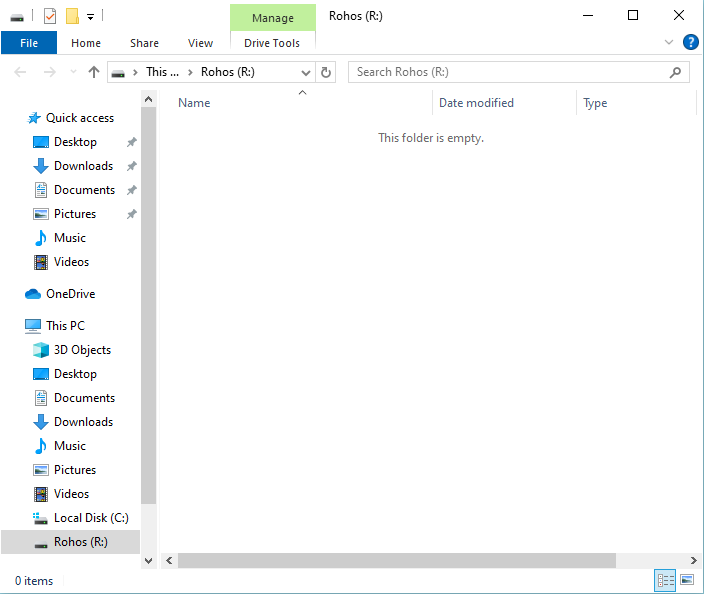
Let’s create some folders and documents on it. Now that the drive is connected, they look as usual.
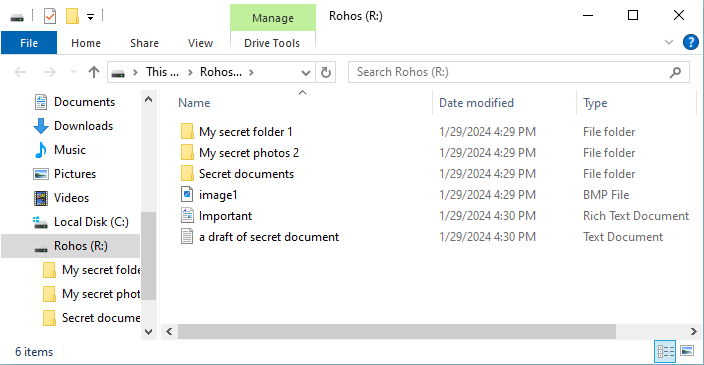
But as soon as we disconnect the disk, the files and folders in the PrivateFolder folder become unreadable. They can be deleted, renamed, but cannot be read. This is how file-by-file encryption is implemented in the Rohos Disk program.
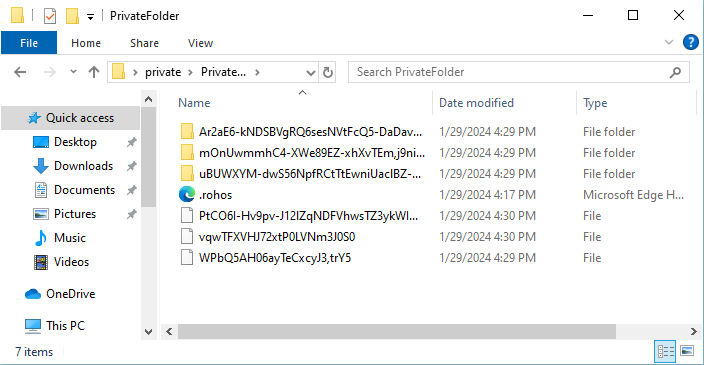
In order for these folders and files to become readable again, you need to let the command connect the disk in the Rohos Disk program and specify the path to the key file, in our case it is .rohos.xml.
This way you can encrypt files and folders on your local Google or Dropbox drive, for example. Of course, you can write a large encrypted container file to local storage, but synchronizing it will take a lot of time. And in the case of file-by-file encryption, when you finish working with a file, the Rohos Disk program will encrypt it and write a modified copy to local storage. Subsequently, Google Disk synchronizes only this modified file with cloud storage and local storage on other computers. Agree that synchronizing one small file is much faster than a large encrypted container file of several gigabytes.
