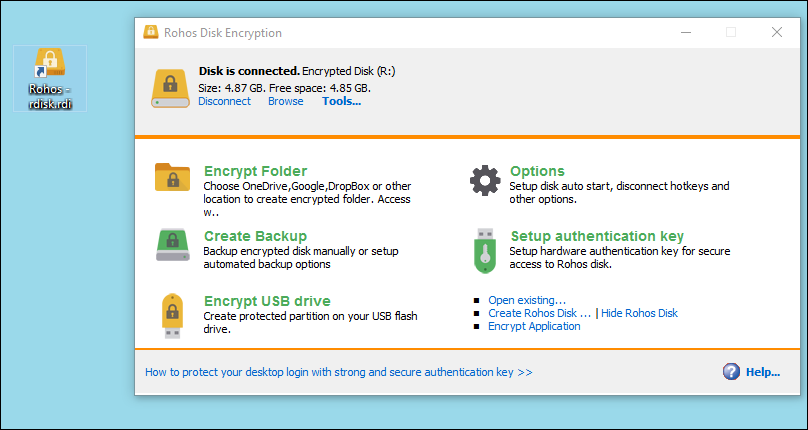Rohos Disk commands
If you open an existing encrypted disk in the Rohos Disk program, you will see the Tools menu under the disk description.
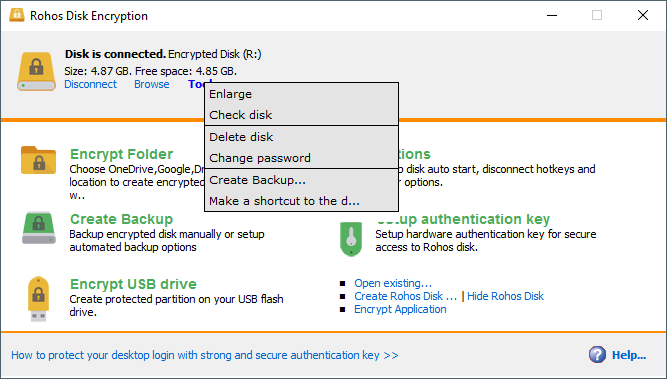
The Enlarge command allows you to increase the disk size. In the Increase disk size by field you need to enter the size of the space to be added. Below is the maximum possible value based on the amount of free space on the media.
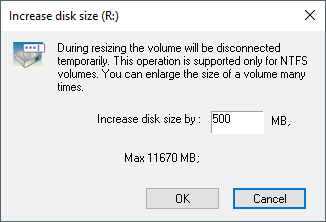
The Check disk command launches the console error checking utility. The Delete disk command allows you to delete a container file after entering a password. Typically, a disk container file is read-only and requires administrator rights to delete it.
The Change password command allows you to change the disk password.
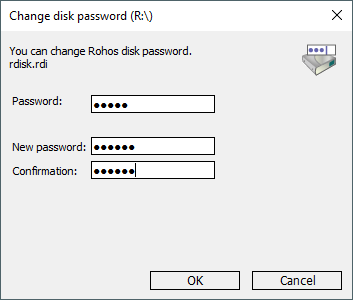
But let’s return to the main window. Using the Create Backup command, you can, on the one hand, create a full copy of the container file, or you can create a file to reset the password (Create password-reset file)
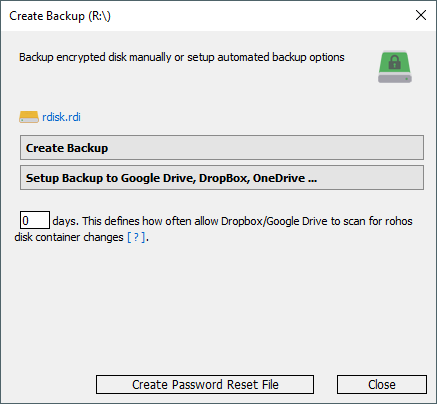
Let’s talk about the password reset file. If you accidentally forget your password, you will not be able to access the disk. Therefore, we strongly recommend that you create such a file and store it in a safe place. The file will have the same name as the container, but its extension will be rdx.
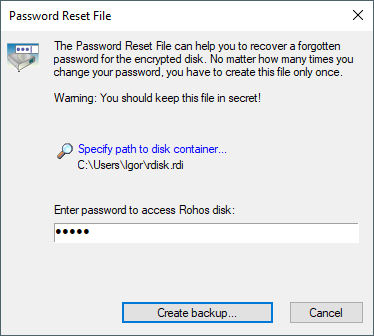
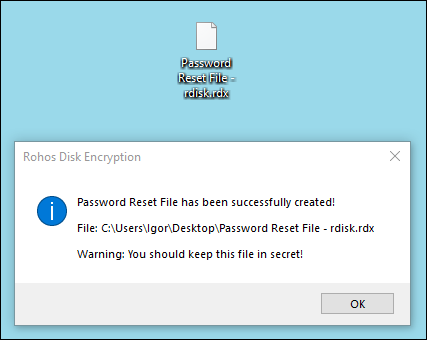
The Make shortcut on desktop command from the tools menu allows you to create a shortcut on the desktop for this encrypted disk. When you click on this shortcut, a password entry window will immediately open.