Opening an existing disk.
If you created a previously encrypted disk and want to return to it, launch the Rohos Disk program and run the Open Exisitng or Open Existing disk command.
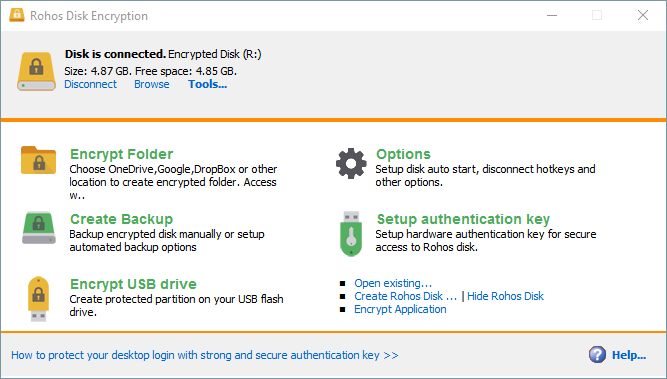
A container file search window will appear. You need to find a file with the rdi extension. Typically this file is called rdisk, is located in the root of the user’s folder and is the same size as a disk.
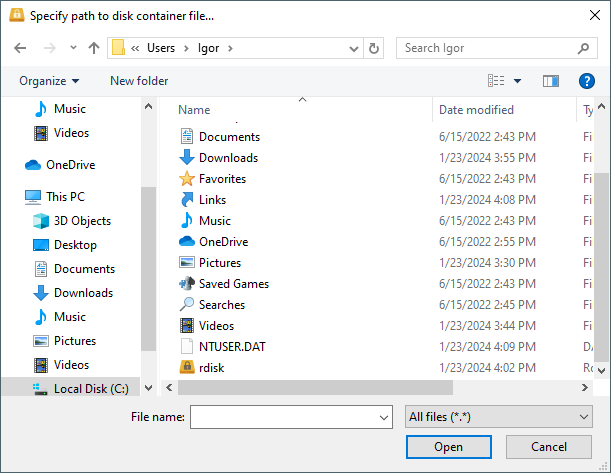
It happens that instead of the Open Existing command you see the Connect disk command.
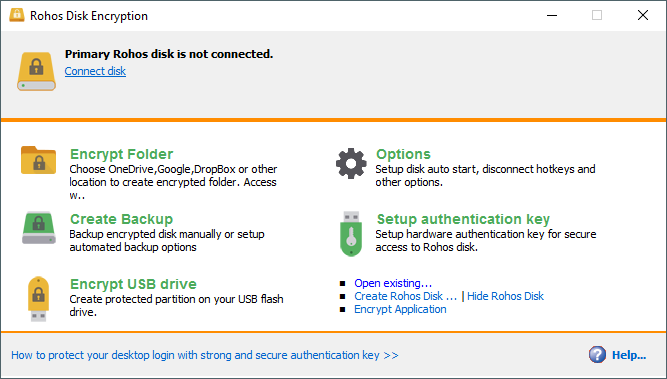
If you click Connect Disk, a password entry window will immediately appear. Rohos Disk assumes that you want to open the most recently created disk.
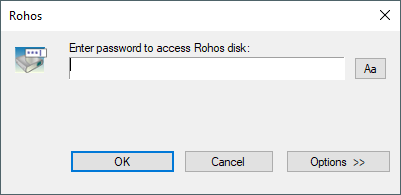 If there is only one disk on your computer, feel free to write the password and click ok. If you have created several disks before, click Options and find the desired disk using the address bar. Click “…” to open the file search window.
If there is only one disk on your computer, feel free to write the password and click ok. If you have created several disks before, click Options and find the desired disk using the address bar. Click “…” to open the file search window.
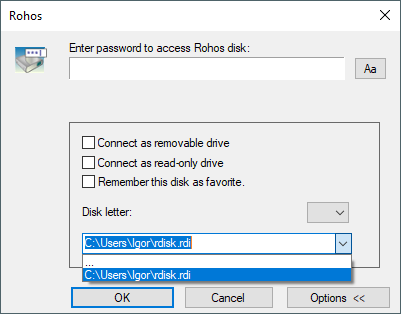
In the same window you can specify the following options:
- Connect as removable drive – connect as a removable drive. The commands for the removable disk will then be applied to the encrypted disk.
- Connect as read-only drive – connect for read only;
- Remember this disk as favotite – Make this disk the main one. The Rohos Disk program can connect several encrypted disks to the system at once. But one of them will be the main one, and the others will be secondary. There are commands in the Rohos Disk program that can only be executed with the main disk.
