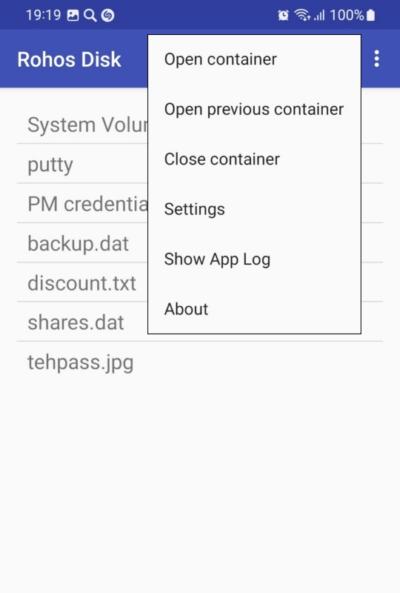Rohos Disk for Android (v.2) helps you to open encrypted folders on your phone.
Rohos Disk for Android (v.2) helps you to open encrypted folders on your phone.
Your secret files will be accessible to you from your smartphone.
System requirements: Android 7 – 10
Latest news:
Rohos Disk Encryption v.3.3 and Rohos Mini update Jul/23 Rohos Disk Encryption v.3.2 Apr/22 New Rohos Disk Encryption app for Android to access encrypted Google Drive folders Dec/20
The version for internal storage
How to use it?
- Copy or synchronize the Rohos disk with an Android phone or tablet.
- Click Menu -> Open container. Tap to choose a container. Find in your file system the encrypted file.
- Fill in the password.
- Click Open the container. Click on any file. It will be open in a corresponding application.
- If you want to open this disk again just select Menu -> Open previous container.
Note: Rohos Disk for Android opens the container as a read-only drive!
How to make it safer:
- Open the Menu of the application, and choose Settings. If you don’t want your smartphone to remember your password, uncheck this option.
- When you finish working with the encrypted disk, open Menu and choose Close container.
Note: It is not possible to copy the entire file from the encrypted container. We hope it prevents the files from stealing in case the disk was accidentally opened. But you can save a decrypted copy of the text file for example, if you open it in a text editor and use the Save as.. command.
The screenshots
Launch the application. Click Menu -> Open container.
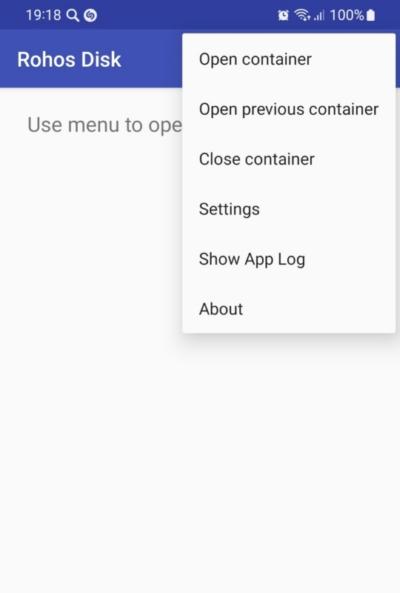
Click Open internal storage to find the container file.
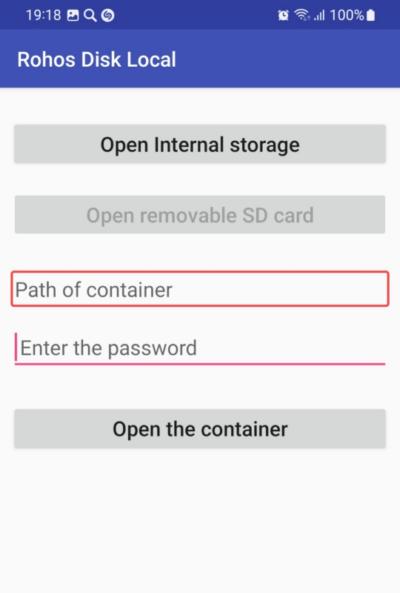
Choose the container file.
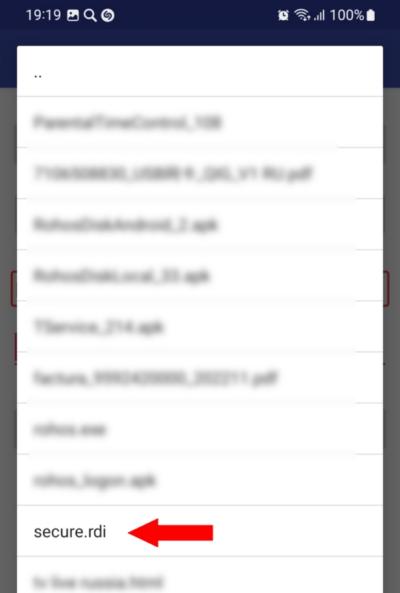
Input the password:
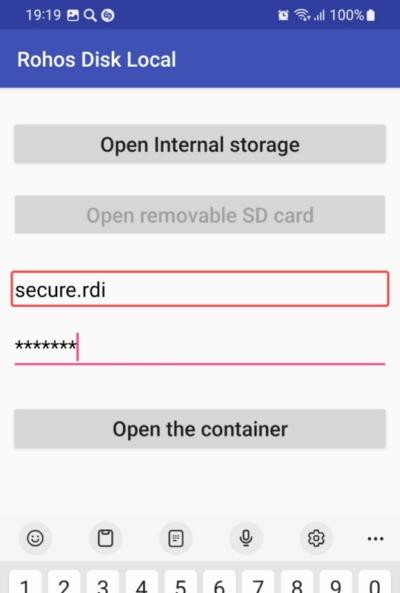
You will see the content of your encrypted disk. You can open JPG and txt files.
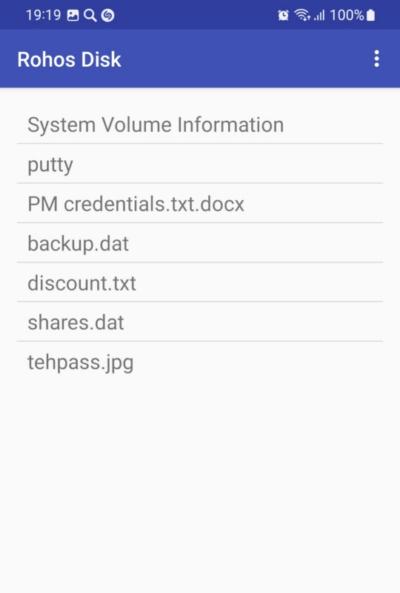
Close the container before you finish so nobody could see it open
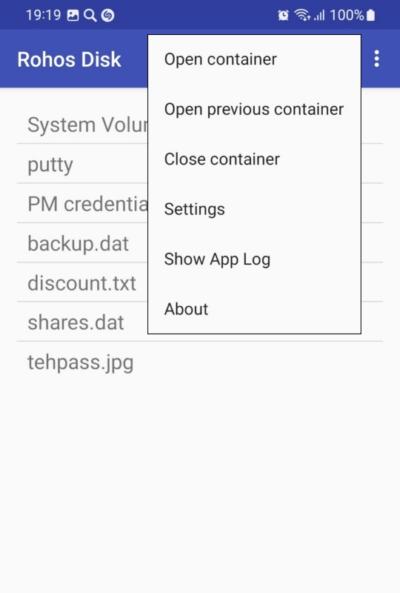
The version from Google Play Market. For Android 7- 10.
How to allow Access to Google Disk?
You need to allow access to your Google Account for the Rohos Disk application.
- Launch Settings on the target phone, Google, Settings for Google apps, and Connected apps. If the Rphps Disk application is there in the list, enable it.
- If not, launch the Rohos Disk again and in this warning message find the Advanced link.
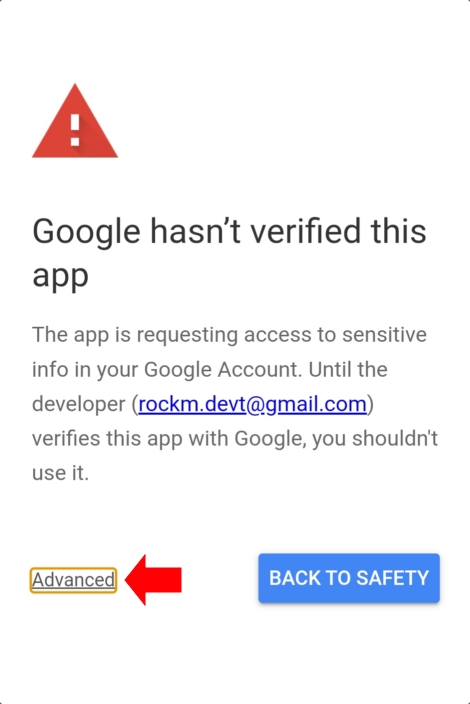
- Click “Go to Rohos Disk”
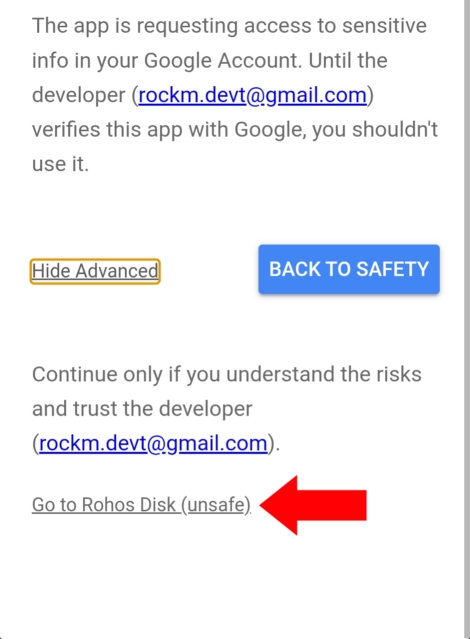
- On the next window go to the bottom and Click Allow.
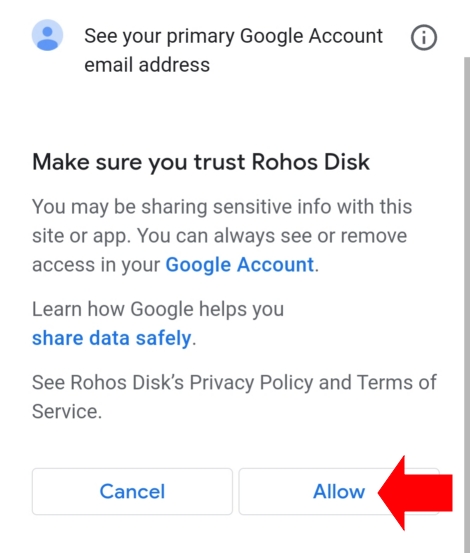
The version for internal storage
Download APK file>
How to use it?
- Copy or synchronize the Rohos disk with an Android phone or tablet.
- Click Menu -> Open container. Tap to choose a container. Find in your file system the encrypted file.
- Fill in the password.
- Click Open the container. Click on any file. It will be open in a corresponding application.
- If you want to open this disk again just select Menu -> Open previous container.
Note: Rohos Disk for Android opens the container as a read-only drive!
How to make it safer:
- Open the Menu of the application, and choose Settings. If you don’t want your smartphone to remember your password, uncheck this option.
- When you finish working with the encrypted disk, open Menu and choose Close container.
Note: It is not possible to copy the entire file from the encrypted container. We hope it prevents the files from stealing in case the disk was accidentally opened. But you can save a decrypted copy of the text file for example, if you open it in a text editor and use the Save as.. command.
The screenshots
Launch the application. Click Menu -> Open container.
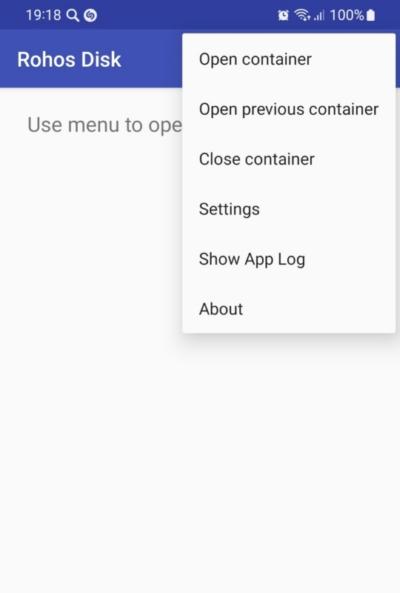
Click Open internal storage to find the container file.
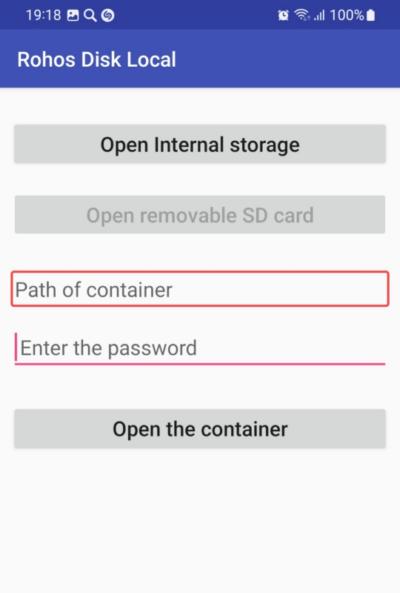
Choose the container file.
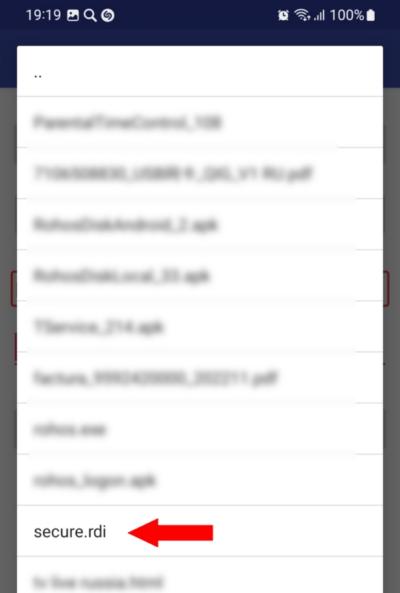
Input the password:
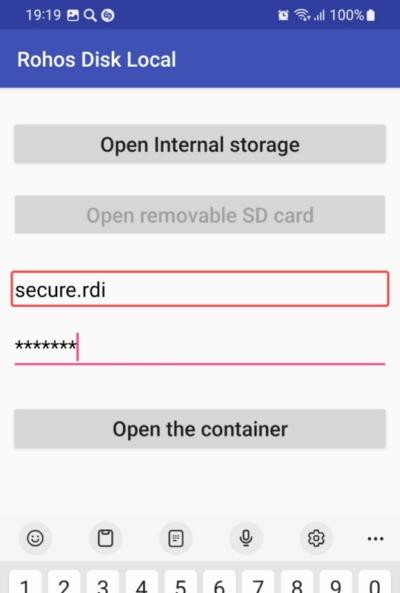
You will see the content of your encrypted disk. You can open JPG and txt files.
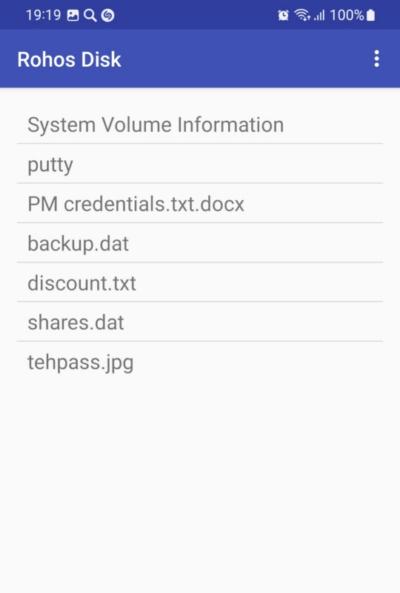
Close the container before you finish so nobody could see it open