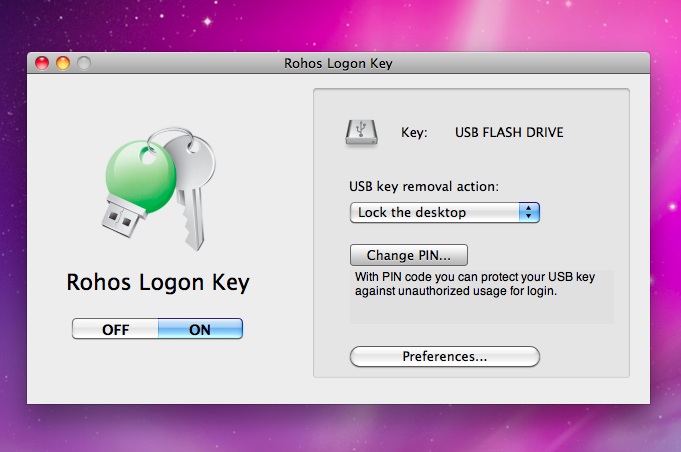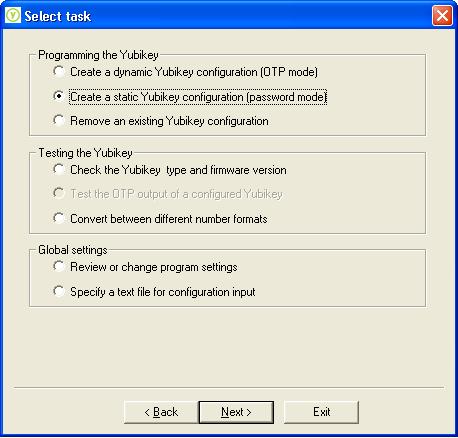Posts
Yubikey 2.0 Setup Dynamic configuration for Rohos Logon with static AES key
/in otp, Reviews, USB & flash drives /by Igor Some time ago we got YubiKey 2.0. and YubiKey 2.0 RFID devices from Yubico. Both of them are 2.01.1 firmware versions. The newer key (on the picture is above) a bit thicker, has a special circular press area and the body is more steady.
Some time ago we got YubiKey 2.0. and YubiKey 2.0 RFID devices from Yubico. Both of them are 2.01.1 firmware versions. The newer key (on the picture is above) a bit thicker, has a special circular press area and the body is more steady.
The Yubikey is a One-Time-Password token that works via the USB keyboard interface. New generation of Yubikeys also combines 2 devices in 1 Yubikey: OTP + RFID or OTP + 1 static password generator. OTP + OATH OTP (Firmware 2.1). Also Yubikey has many changes on backed.
What’s new in Yubikey 2.0:
- Improved security.
- Yubikey allows to have 2 configurations. Many YubiKey users wanted to have possibility to use YubiKey as static password generator + OTP token. Here it is.
- Beautiful and easy to use Configuration Utility.
- Dual-device: Yubikey + RFID (Classic Mifare 1k) or OATH 6 or 8 digit code identity.
- New Yubico validation server:
+ allows uploading custom AES keys.
+ allows revoking Yubikeys
+ Validation protocol 2.0 - Yubikey solutions Wiki – the list of the vendors, integrators and software that work with Yubikey.
Configuration Utility
allows reprograming Yubikey Configuration #1 or Configuration #2.
Second Configuration
YubiKey 2.0 works in the press-and-hold fashion. First off, the presses are time based. Where in v.1 you held it down until it started printing out the characters, with v.2.0 you make short press for the first config and long press (2.5 – 5 seconds technically) to generate second config OTP. Please note Yubikey configuration #2 has a feature allowing use to update static password if you press and hold the key for 8-15 seconds.
By default, Rohos Logon Key works with v.2 as usual but one customer was sent raw YubiKeys (version 2.1.1 not being configured) . So he asked us to give a step-by-step guide on how to set up YubiKey with Rohos Logon if Yubikey is not configured with OTP.
Here you may download the Guide – Yubikey 2.0 Setup Dynamic configuration for Rohos Logon with static AES
“Iron grip” over your PC and data. Rohos Logon Key for Windows/Mac with Ironkey (part 1).
/in Reviews, USB & flash drives /by IgorProtect your PC: Get the latest security updates … “Two factor authentication solutions…”. You may find answers to these questions and many more on computer security using usual Google search engine. And yes, there is a wide range of solutions offered to users to make them less worry about their precious private data on their PCs or portable storage device.
Recently three hardware encryption devices have been delivered – IronKey Personal S200 1Gb, Kanguru Defender 1Gb and DataTraveler Vault Kingston 2Gb. This time we’d like to present you the review of IronKey that arrived at our lab to everyone’s joy. Long -awaited possibility to play around with this highly praised flash drive and set it up for secure Windows login with Rohos Logon Key is now available. Let’s start with getting to know more about the flash drive itself.
- Hardware-Encrypted Flash Drive
- Self-Destruct Sequence
- Anti-Malware Autorun Protection
- Portable Cross-Platform Data Access
- Simple Device Management
- Secure Data Recovery
Learn more about these and other IronKey’s features in part 2 of the review.
Lock/unlock your Mac with Rohos Logon Key. Video review by Alex.
/in video /by Igor
One of Rohos Logon Key for Mac users, Alex, has volunteered to make a video about the program. Looks like it turned out to be a success for a young Mac user. 🙂 From his video you will learn that “Rohos Logon Key turns any USB into a key to unlock your computer.” So whenever you do not want to type in your password just like Alex has confessed, plug in your USB.
Rohos Logon Key for Mac benefits:
- To unlock your computer just plug in your USB
- Going for a break or lunch just pull the USB key out and the program will do whatever you want to (preliminary setup is required):
- Shut down
- Goes to sleep, etc.
Alex demonstrates how Rohos Logon Key looks and works on Mac:
- Showing Rohos Preferences window
- Setting actions upon USB key removal
- Possibility to turn Rohos Logon Key OFF in case your USB key is stolen
- Possibility to add new USB keys to access your computer is amazingly fast!
Thank you Alex and success to you in all your undertakings.
Recent news
- 2FA key name label in Rohos Logon Key v5.5 10th October 2024
- Rohos Logon Key v5.4 18th July 2024
- Learning lessons: Fully implement multi-factor authentication 22nd March 2024
- Rohos Logon Key v5.3 7th January 2024
- Windows ARM support in Rohos Logon v.5.2 1st September 2023
Information
Solutions
Disk and Folder encryption for Windows, Google Drive, One Drive
Hide your data by using Steganography
Chrome,Skype Firefox full profile encryption
Secure Windows Login by using an USB stick
Login Windows Remote Desktop in a secure way by USB key
Secure 2-factor authentication for Terminal Server by OTP and SMS.