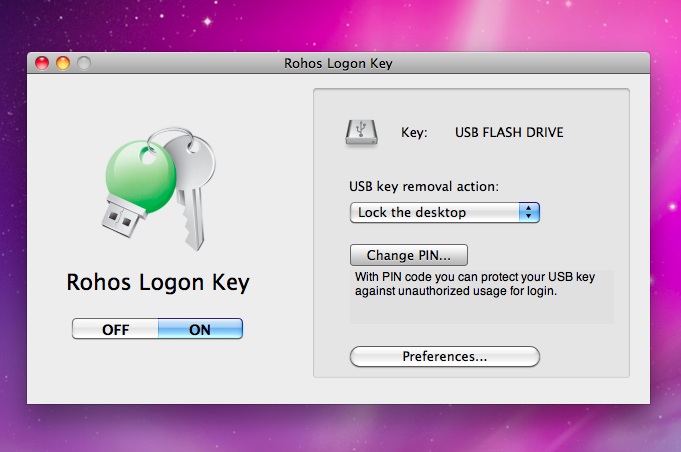Posts
KeyLess mode. When you need to unplug USB key for a while.
/in Solutions /by IgorOne of Rohos customers gave us an interesting tip for the program, Rohos Logon Key
Сitation:
“In our office the CPUs are under the tables, but USB cords are out on the tables for USB plugging convenience. When you need to plug in another USB device (for example your camera) the USB key should be temporarily unplugged (there is such option in Natural Login, it’s called keyless mode). It helps to prevent immediate access lock but in return it locks the machine let’s say after 3 minutes”

Now Rohos Logon Key has the same option – for the time being it’s available only through registry (USB_Key_remove_behaviour, see UserGuide).
How it works:
- Upon USB key removal nothing happens.
- In ## seconds (see USB_Key_remove_behaviour) the program locks computer and right away tries to unlock it with USB key.
- If there is no key plugged in, the computer stays locked.
Rohos Logon Key for Mac v.1.4.3
/in MAC OS-X, News, Rohos Logon Key /by Igor+ Added a few actions on USB Key removal : Lock, Log Out, Sleep, Shutdown and Nothing – the most helpful for Mac Book Air
* Fixed PIN code support for Intel based Macs
* Improved UI
* Improved Installer
* “Add USb Key” dialog doesn’t show odd Apple hardware anymore (of course iPod will be shown)
For Mac Book Air Users: This version allows to use USB flash drive only for logon/unlock moments after that you can unplug it, so you don’t need to lose a USB port. This is due to ‘Nothing’ option (see screenshot).
Notes about PIN code:
For those who are not familiar with two-factor authentication: By setting up PIN code you protect USB Key from somebody who can use it for logon into your Mac without your permission. After you plug in USB Key – Rohos Logon will always ask user to enter PIN in order to log in or unlock your Mac. To set up PIN, just click Change PIN button, after you set up your USB Key.
- PIN code works only for USB flash drives
- To change it – click Change PIN – and enter new PIN and Confirmation – OK
- If you forget PIN code – use second USB Key (created before) or Safe Boot to disable Rohos Logon
To Upgrade:
It’s better to Quit current Rohos Logon , install new version over, and then open Rohos Logon and set up USB Key again.
Notes About Uninstalling / OFFing Rohos Logon:
- To OFF or Quit Rohos Logon USB key should be connected
Recent news
- 2FA key name label in Rohos Logon Key v5.5 10th October 2024
- Rohos Logon Key v5.4 18th July 2024
- Learning lessons: Fully implement multi-factor authentication 22nd March 2024
- Rohos Logon Key v5.3 7th January 2024
- Windows ARM support in Rohos Logon v.5.2 1st September 2023
Information
Solutions
Disk and Folder encryption for Windows, Google Drive, One Drive
Hide your data by using Steganography
Chrome,Skype Firefox full profile encryption
Secure Windows Login by using an USB stick
Login Windows Remote Desktop in a secure way by USB key
Secure 2-factor authentication for Terminal Server by OTP and SMS.