Windows logon with YubiKey

Recently we have come across YubiKey – authentication device and now we announce Rohos Logon Key for YubiKey.
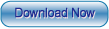
(1.2 Mb, Windows XP/2000/2003/Vista/2008)
How to try Rohos Logon with YubiKey:
- Install Rohos.
- Open Rohos Logon > Options > Choose USb Key device type :
“YubiKey”. OK. - Configure USB Key > the program should detect connected YubiKey.
Enter your win pass > OK > touch YubiKey in the next dialog box.
Now you can Win+L to try Windows logon with YubiKey. Or restart
windows.
Notice about Yubikey support:
- Rohos Logon detects YubiKey as USB keyboard device by its VID/PID.
- During setup Rohos Logon bounds to your YubiKey IDs.
- In current release Rohos doesn’t check generated OTP on the server, or OTP validity. It only checks the key’s ID.
- During accepting a string from YubiKey Rohos allows only 4 sec to enter it, or it will deny it thinking that user enters it manually (Copy/Paste disabled also).
Notice about Rohos Logon:
- Rohos Logon can work in any Windows version (but not 95’s).
- Rohos autodetects the type of Windows login and integrates into it.
But you can manually change it (Windows XP welcome screen, typical win 2000 style login, rohos’s Gina). - You should use password protected user account
Bugs or problems? :
* Please open c:\program files\rohos\ and send us all *.log files
including yubico_mod_****.log to info@rohos.com
