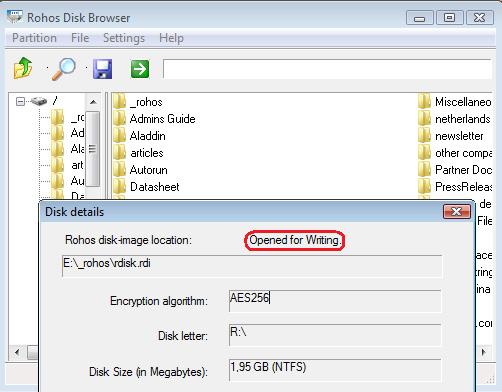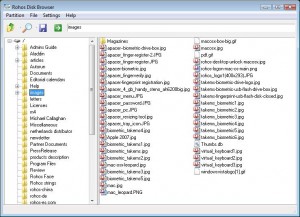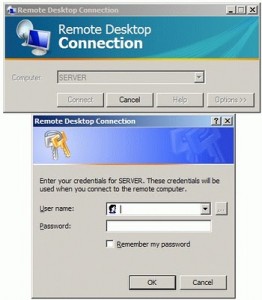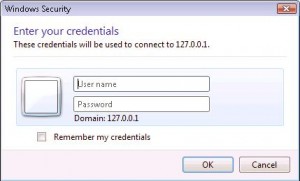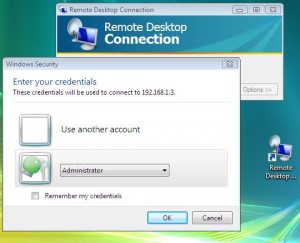Rohos Logon Key v.2.0 for Mac OS X
(Updated 16 Nov 2009)
Are you using Mac? You’d be glad to learn that we have just released new Rohos Logon Key v. 2.0 for Mac OS X to ensure safe and secure authentication. It works for both Leopard and Snow Leopard versions. We are here working hard to provide you with the very best services we can and we look forward to continuing to do so into the future.
With this completely new version Rohos Logon adds convenient authentication security for Mac OS X login and unlocking after a screen saver. But also works like a security Key for privileged operations made by the user during installing software, changing system preferences, etc. So you don’t need to enter your password manually in most cases.
What’s new:
- Re-implemented login screen. Now Rohos Logon replaces Mac OS X logon screen.
- “Screen Saver Password” dialog box is replaced by Rohos Logon.
- Rohos Logon dialog box also replaces System Keychain authentication dialog box. This dialog box authenticates almost all privileged operations made by the user (installing software, changing system preferences, etc.).
Download Rohos Logon Key for Mac 2.0: rohos_logon.zip

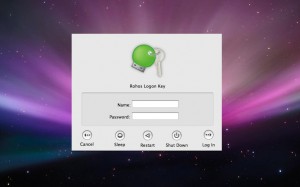
 Your USB flash drive data protection and its portability demands are increasing, yet with today’s offers we have in software community there are small chances you might find a worthwhile application.
Your USB flash drive data protection and its portability demands are increasing, yet with today’s offers we have in software community there are small chances you might find a worthwhile application.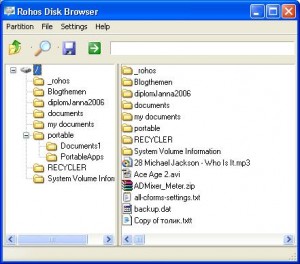
 Rohos Mini Drive creates encrypted partition on any USB flash drive and you can use it on any PC. You can also use this partition on Public PCs without having administrative rights. This is possible by using
Rohos Mini Drive creates encrypted partition on any USB flash drive and you can use it on any PC. You can also use this partition on Public PCs without having administrative rights. This is possible by using