 Rohos Disk Encryption has a few command line options, so that the encrypted disk can be connected and disconnected by using shortcuts or a BAT file.
Rohos Disk Encryption has a few command line options, so that the encrypted disk can be connected and disconnected by using shortcuts or a BAT file.
agent.exe "c:\My Documents\rdisk.rdi" /letter:Z: /log
or
agent.exe \_rohos\rdisk.rdi
Request a password to connect Rohos disk rdisk.rdi.
/letter:Z: – the drive letter it will be connected (optional)
/log – allows creating a log file (agent.log) when performing the operation. Only when the disk is mounted from a USB drive.
/password – allows specifying a password for Rohos disk
Second option would unmount the disk, which is located on the USB drive.
agent.exe /unmount:Z:
Disconnect Rohos disk Z:
agent.exe /unmount:ALL
Rohos will disconnect all of the Rohos drives.
Rohos Disk shortcuts
Rohos Disk Encryption allows creating a disk shortcuts on the desktop or any other place. When you double click this shortcut you will be prompted to enter a password to connect this Rohos disk.
On the screen shot you can see how to make disk shortcut for any Rohos disk using “Tools” menu:
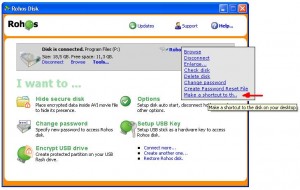
After you created disk shortcut, you may find it on the desktop and edit properties to specify the drive letter it will be connected with:
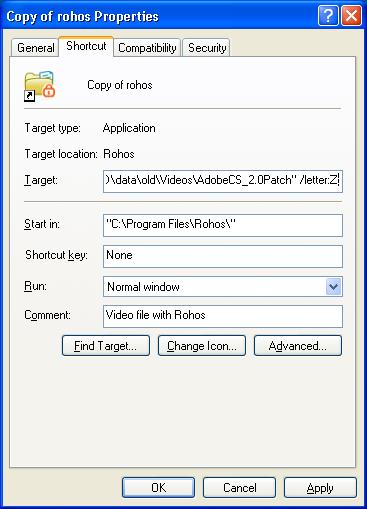
Automatic disk off upon user idle time
A user also can automate Rohos Disk security, in other words automatically disconnect it after 30 minutes of user’s inactivity.
Here is a BAT file for this:
schtasks.exe /create /tn Turn_Off_Rohos_Disk_On_Idle /tr “\”c:\program files\rohos\agent.exe\” /unmount:R:” /sc ONIDLE /i 15 /ru “System”
where :
“/tn Turn_Off_Rohos_Disk_On_Idle” task name
“/unmount:R:” – disk letter to disconnect
“/i 15” – inactivity timeout in minutes.
“/ru “System”” – user name that will be used to execute the command.
![]() – http://rohos-fr.com – Chers utilisateurs, nous sommes heureux de lancer pour vous le site Rohos en français. Le programme d’autorisation à deux-facteurs Rohos Logon Key pour Windows/Mac, le programme de cryptage Rohos Disk Encryption et Rohos Mini Drive ont gagné l’amour et le respect de beaucoup d’utilisateurs. Nous sommes heureux de vous proposer de Support Technique et des informations en français.
– http://rohos-fr.com – Chers utilisateurs, nous sommes heureux de lancer pour vous le site Rohos en français. Le programme d’autorisation à deux-facteurs Rohos Logon Key pour Windows/Mac, le programme de cryptage Rohos Disk Encryption et Rohos Mini Drive ont gagné l’amour et le respect de beaucoup d’utilisateurs. Nous sommes heureux de vous proposer de Support Technique et des informations en français.![]() – http://rohos-es.com – Queridos usuarios estamos muy contentos de presentaros el sitio Rohos, en español. La aplicación con autentificación doble-facturada Rohos Logon Key para Windows/Mac, cifrado de Rohos Disk Encryption y Rohos Mini Drive obtuvieron el amor y respecto de muchos usuarios. Le ofrecemos con mucho gusto el apoyo técnico y las novedades, todo en español.
– http://rohos-es.com – Queridos usuarios estamos muy contentos de presentaros el sitio Rohos, en español. La aplicación con autentificación doble-facturada Rohos Logon Key para Windows/Mac, cifrado de Rohos Disk Encryption y Rohos Mini Drive obtuvieron el amor y respecto de muchos usuarios. Le ofrecemos con mucho gusto el apoyo técnico y las novedades, todo en español.
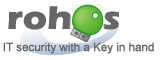 Tesline-Service is pleased to announce that Eller Service has been selected as Authorized Distributor for Rohos Products and Services in Poland. This Distribution Agreement allows Eller Service to assume responsibility for the sales and service of all Tesline-Service Products and Services in Poland.
Tesline-Service is pleased to announce that Eller Service has been selected as Authorized Distributor for Rohos Products and Services in Poland. This Distribution Agreement allows Eller Service to assume responsibility for the sales and service of all Tesline-Service Products and Services in Poland.
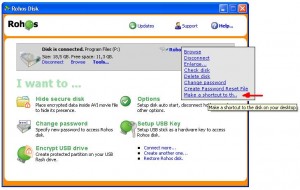
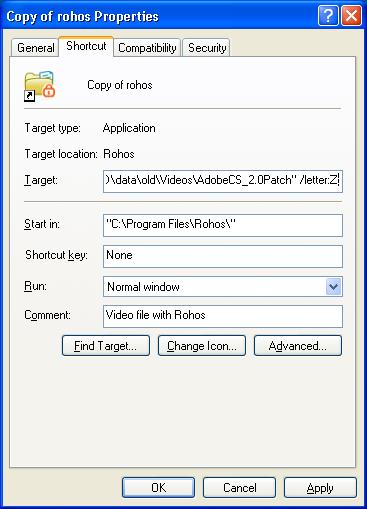
 Rohos Logon Key is the only software that allows to use USB flash drive as a 2-factor security key to access
Rohos Logon Key is the only software that allows to use USB flash drive as a 2-factor security key to access