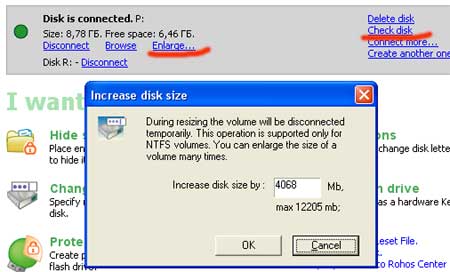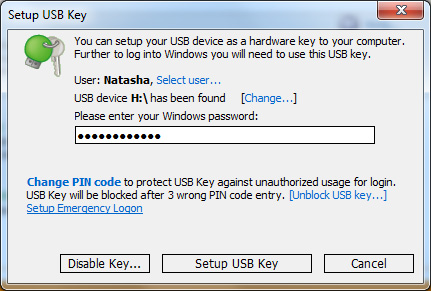Announce. Rohos Credential Provider for Vista
Teslain Ltd. announces it’s new Credential Provider component for Windows Vista.
The Windows Vista Credential Provider extends traditional password-based authentication and allows Software developers to add their own credential mechanisms to the operating system.

Rohos Logon Key allows to use hardware-based authentication for data and privacy protection. Its features for the Microsoft Windows Vista operating system include:
- Secure PC logon and workstation lock with the USB flash drive key
- Convenient fast-user switching for multiple users
- Remote Desktop Connection login with the USB key on the client computer
- 2-factor authentication support
- Multiple options for the USB key removal events such as automatic computer locking, user logoff, computer shutdown or activating screensaver
- Regular password based login can be prohibited