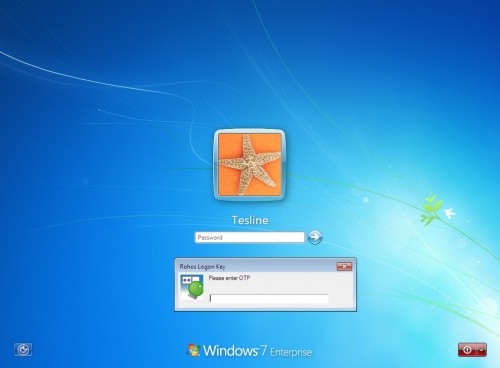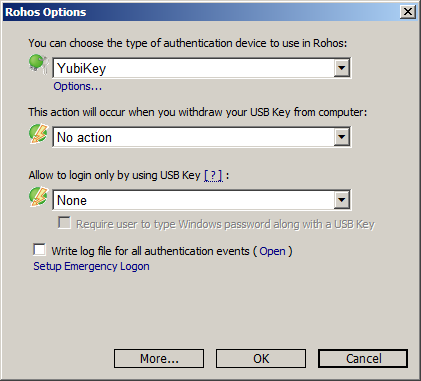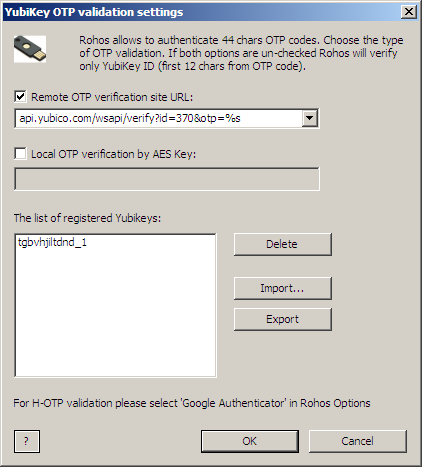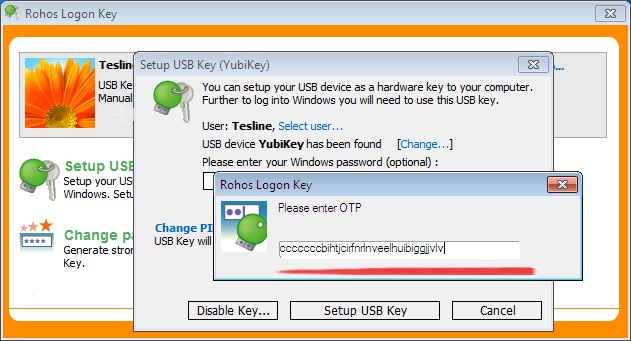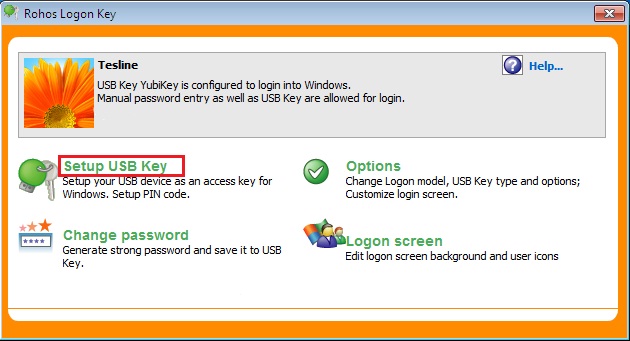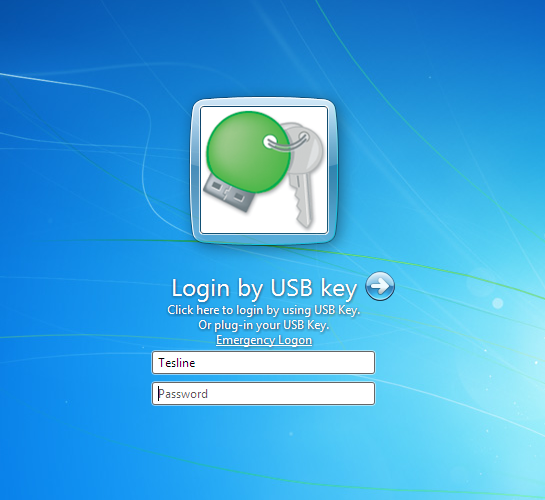What Rohos users and reviewers say about it:

Eleganter Windows-Log-in per USB-Stick
03/2015, PC-Welt, Germany:
” Mit einem speziell vorbereiteten USB-Stick, der als Zugangsschlussel fungiert, konnen Sie sich ohne Eingabe des Kennworts am Windows-Rechner anmelden , …”
 Rohos Disk Encryption 1.8 for Computer Swiat Magazine, Poland, 2012.
Rohos Disk Encryption 1.8 for Computer Swiat Magazine, Poland, 2012.
“Rohos Disk Encryption to kolejna propozycja z serii Dobry Program Komputer Åšwiata, w której przedstawiamy atrakcyjne programy w dobrej cenie.”
Read full review in polish…

SC Magazine January, 2011 review by Michael Lipinski
Rohos Logon Key Server v. 2.7.6
“The software is extremely easy to use. The application installs in minutes and is ready to manage the USB keys…” Read full review
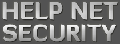 A closer look at Rohos Logon Key for Mac
A closer look at Rohos Logon Key for Mac
by Zeljka Zorz (7 July 2010)
“…Rohos Logon Key for Mac offers a handy alternative to password protecting your computer. It is perfect for users who regularly forget to shut down their computers or their login password…”
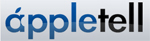
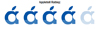 Appletell reviews Rohos Logon Key for Mac OS X by Josh Holat on May 29, 2010
Appletell reviews Rohos Logon Key for Mac OS X by Josh Holat on May 29, 2010
“Rohos Logon Key allows you to turn any USB drive into a security key for your Mac. Using either the USB port, Bluetooth, Yubikey, or Touchatag, you can make sure your Mac is secured on a hardware level instead of just with a password...”
 Review: Rohos Logon Key for Mac by Bob (May 13, 2010)
Review: Rohos Logon Key for Mac by Bob (May 13, 2010)
“Would you like to have two-factor authentication on your Mac? Two-factor authentication eliminates the need for a username and password and relies on a physical key and a PIN/password. Rohos Logon Key for Mac provides a quick and cost effective solution that allows you to use any USB drive as a security key for your Mac...”

Rohos Mini Drive ile USB belleÄŸinizi ÅŸifreleyin (22 Nisan 2010)
” Piyasada USB belleÄŸinizi ÅŸifrelemeye yarayan birçok yazılım bulunmakta, ama bunların çoÄŸu çalışmak için yönetici yetkilerine ihtiyaç duyuyor. Ãœcretsiz Rohos Mini Drive ise taşınabilir belleÄŸinizde yönetici yetkilerine gerek duymadan ÅŸifrelenmiÅŸ bölümler yaratmanıza imkan tanıyor…”
 Rohos Logon Key – Forget the keyboard, review by Igor aka Dedoimedo (April, 2010)
Rohos Logon Key – Forget the keyboard, review by Igor aka Dedoimedo (April, 2010)
“…Rohos Logon Key is a decent product. It’s stable and very simple to use and these are two very important features, in addition to the technical parts. For family use, where you need extra control of your computing resources or wish to improve the basic security, Rohos Logon Key seems like a good solution…”
 Î Ïοστασία σε USB, (ΑπÏίλιος 2010), Σ. Σχετάκης
Î Ïοστασία σε USB, (ΑπÏίλιος 2010), Σ. Σχετάκης
“ΚÏυπτογÏαφήστε τα δεδοµÎνα σας, και σε φοÏητά µÎσα αποθήκευσης
Η τεÏάστια πτώση τιµής που παÏουσιάζουν τα USB flash drives και η Ï€Ïακτικότητα που Ï€ÏοσφÎÏουν για εÏκολη µεταφοÏά δεδοµÎνων, τα Îχουν κάνει αναπόσπαστο κοµµάτι της καθηµεÏινότητάς µας. Αν Ï€ÏοσθÎσουµε το γεγονός ότι χÏησιµοποιοÏνται και για µεταφοÏά Ï€Ïοσωπικών ή σηµαντικών αÏχείων, τότε σίγουÏα θα δηµιουÏγήσουν πονοκÎφαλο σε όποιον τα χάσει και κυÏίως αν τα αÏχεία αυτά Ï€Îσουν σε άγνωστα χÎÏια…”
 Review: Rohos Logon Key for Mac, ( March 04, 2010)
Review: Rohos Logon Key for Mac, ( March 04, 2010)
“Rohos Logon Key is a small program that runs on your Mac to lock your computer to prevent unauthorized use. The Rohos Key utilizes any USB port to secure your Mac thus providing hardware support to lock your laptop… Conclusion: For $32 Rohos Logon Key is a great simple program for locking your Mac and keeping your family off your Mac…”
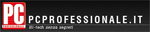 PCProfessionale, Italy (6 Feb., 2010)
PCProfessionale, Italy (6 Feb., 2010)
Rohos Logon “Aprite†e “Chiudete†il vostro PC, by rexxer
“Le chiavette USB o pen drive sono diventate un oggetto comune quasi quanto le chiavi che utilizziamo per le serrature, perchè quindi non utilizzarle per “aprire†e “chiudere†il nostro PC?”
Free program creates stealth partitions on USB drives (Dec. 13, 09)
by Denver Technology Examiner Kevin Rook, Ph.D.
“… Pretty cool for a free program; I plan to use it on all of my USB drives as protection from myself.” (about Rohos Mini Drive)
 Rohos Mini Drive – Hide Your Data on Flash Drives (Dec., 09)
Rohos Mini Drive – Hide Your Data on Flash Drives (Dec., 09)
Techie Buzz Verdict:
“Awesome. I’m pleased with the features, ease of setup, ease of use, and the security. At this time, I can’t think of anything more I would need from Rohos Mini Drive…”
Rohos Logon/Disk & YubiKey (Part 2)
review by Don Nendell (November 2009)
“…Â Ergo, YubiKey gets 5-stars, and Rohos Logon/Disk get 5-stars each, that is, if I’m in to giving out stars, which actually makes this a 15-star Review then. A real first for me. ;-}…”
Rohos Logon Key has been reviewed by Frederick Barton on 09 Mar 2012. Based on the user interface, features and complexity, Findmysoft has rated Rohos Logon Key 5 out of 5 stars, naming it Essential
“Rohos Logon Key – Protect your computer from unauthorized access with a USB flash drive
There is more than one way to protect a computer, but there is also more than one way to break into it. A password can be cracked, overheard or figured out. If you protect your computer with something physical, which you can carry around with you, no one will be able to use your computer, no matter how skilled he may be. With Rohos Logon Key, you can convert a standard USB flash drive into a security token for your computer. When you start your computer, you will not be able to log in, unless you plug in the flash drive. ”
by macro storm (November, 2009)
Comments:
“Hi! I found Rohos Mini Drive is really useful for me, thanks for this good tool.”
from Rohos Support correspondence
by Mark S. Bradley (November, 2009)
Comments:
“… The Virtual Folder feature is excellent as among other things, you can use the next and previous buttons on image viewers to navigate through large numbers of image files rather than have to open and close the image viewer every time on each image…” (about Rohos Disk Encryption)
from Rohos Support correspondence
 Freeware Files: Your Secret is Safe with Your PC,
Freeware Files: Your Secret is Safe with Your PC,
by David Murphy (August 17th, 2009)
“… Rohos solves this problem by providing you the perfect portable launcher for accessing the volumes it encrypts. Stick the drive in any PC you want, type in your password, and your files are yours to manipulate…” Read full article
 “How to Password Protect Your USB Drive Without Administrator Privilege”, by Damien ( July 29th, 2009)
“How to Password Protect Your USB Drive Without Administrator Privilege”, by Damien ( July 29th, 2009)
“Password protecting my USB drive is often the most important thing that I do when I went on travel. With all the confidential information in the USB drive, the last thing that I want to see is to lost it and have others to access all my precious data…” Read full article
 “Secure your identity and data on every PC you use”
“Secure your identity and data on every PC you use”
by Nick Peers (July 06, 2009)
“… Rohos Mini Drive. Secure the contents of your flash drive from loss or theft by creating a special, hidden encrypted partition…”. Read full article
 Internet Security blog, (June 16th, 2009)
Internet Security blog, (June 16th, 2009)
Wilson Pon Says:
“Silky, I have many confidential information, and I mostly marked it down on a notebook, as I’m afraid to keep the files in my desktop! However, I think my problem is permanently solved, after I downloaded this Rohos Mini Drive.
Thanks for the great stuff!”
 Rohos Logon Key for Mac v.1.4
Rohos Logon Key for Mac v.1.4
featured in June, 2009 issue of Mac FORMAT (UK) and on CD,
words by Simon Holland, Disc Editor
“…It provides a means of locking your Mac, simply by using a USB drive… I expect this new weapon in my arsenal to fully scupper the plans of my attackers and swiftly end the prank war…”

PC Magazine Greece, May, 2009
Rohos Logon Key Personal v.2.4 was featured in the covermount DVD
by Pavel Hausner (April, 2009)
Comments:
” Rohos Disk Encryption works nicely and it fulfills everything I have
bought it for. Thank you, excellent work.”
by Jonathan McDermott (April, 2009)
Comments:
“…Thank you VERY much for a simple, intuitive product! I will be recommending Rohos to my clients.” (about Rohos Logon Key for Mac)
by Mr John A. Fensom, 2009
Comments:
Why? I find Rohos Logon Key so useful.
1st]Â Most important to me is simple and clear instructions of use. (Contained within the programme or it’s help file.)
2nd] Simplicity of use, THIS IS PROBABLY THE EASIEST USB key program for logging on, that I have EVER tried. This is exceptional for anyone who is disabled. For the following (Paragraph 2 sub-numbered) reasons.
2a} Users can create as complex a password (as they like) and then only ever need to use it ONLY once! Thereafter it can be stored away [and thus hidden from prying eyes, in your SAFE, or a metal Lock-up box, and only rarely IF EVER required. See 3 below.]
2b} For users who are disabled (such as myself) simply inserting the key then adding just a four digit code, logs you in in mere seconds rather than in taking ages or having to re-attempt ‘mistyped passwords’ several times or more! For myself who has serious problems with spinal nerve damage affecting the use of my hands, on the keyboard(s). ***** This is a SUPERB feature!
3rd] Ease of use and super security, along with the ability to recover things IFF (<- = if & only if) the user ever loses their USB key.
I’ve been using computers for twenty-nine years and this is probably one of the best, (if NOT the BEST!) ever programme I have tested or used. It took me (a seriously disabled person) only three minutes to install reboot and use!
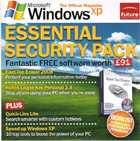 The Official Magazin Windows XP (UK), April, 2009
The Official Magazin Windows XP (UK), April, 2009
Rohos Logon Key has been chosen for its “Essential Security Pack”
Rohos Logon Key Personal
“Stop others using your PC when you’re away”
 CHIP magazine (Germany), March, 2009
CHIP magazine (Germany), March, 2009
Rohos Logon Key has been chosen among one of the tools to “Protect your PC in10 minutes“, article by Fabian von Keudell.
According to Fabian von Keudell it should take a user one minute to configure with Rohos Logon a USB stick for Windows authentication.
 SC Magazine February, 2009 review by Michael Lipinski
SC Magazine February, 2009 review by Michael Lipinski
Rohos Logon Key v. 2.5
“Verdict: Nice, affordable solution for adding two-factor authentication to Windows desktop and Terminal Service devices.” Read full review
 Micro Mart (UK computer magazine) February, 2009
Micro Mart (UK computer magazine) February, 2009
Rohos Mini Drive scoring 8/10 in all areas and winning a ‘Highly Recommended award’ from the magazine.
 PC WELT (WORLD) January 01, 2009
PC WELT (WORLD) January 01, 2009
The editors of PC World magazine have chosen Rohos Logon Key for “Security tools-DVD for Windows“.
Rohos Logon Key 2.5:
“Secure Windows Logon with USB”
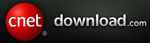
 editor’s review (2008)
editor’s review (2008)
“Magically partition your thumb drive”
“… Rohos Mini Drive includes features to open the protected drive on systems where the user doesn’t have administrator rights. That makes this app easy to use anywhere from
public library labs to your best friend’s system. We can easily recommend this app for all experienced users needing to transport personal files…” Read full review
 Macworld.co.uk (2008)
Macworld.co.uk (2008)
Review by Macworld team:
“Concerned your machine might be vulnerable to snoopers? Rohos Logon Key could be just what you’re looking for. Simply put, it transforms any USB key into a security dongle for your Mac…”
 First Look: Rohos Logon Key for Mac (2008)
First Look: Rohos Logon Key for Mac (2008)
“… Rohos Logon Key offers an inexpensive way to securely protect your Mac from unauthorized users. The program also runs on Windows, giving you cross-platform security from a single USB drive. If you want more security than what a password can offer, grab an USB drive, turn it into a key, run Rohos Logon Key, and lock your Mac today.”
 Lock Your PC With Rohos Logon Key by (2008)
Lock Your PC With Rohos Logon Key by (2008)
by Michael E. Callahan aka Dr. File Finder
“…Rohos Logon Key is a safe, secure, and convenient way to log in and out of your machines… The program is full-featured and easy-to-use. So, if you’re looking for a way to streamline the login process, while keeping it totally secure, Rohos Logon Key may be just what you’re looking for. Give it a try, I recommend it.”
 by techradar.com (UK, 2008)
by techradar.com (UK, 2008)
News: Lock up your Mac with a USB security key by J Mark Lytle:
“Mac owners with more than a touch of paranoia should head straight for the website of Moldovan security firm Rohos with any old USB flash drive at the ready…“
 by bbmug.co.uk (UK, 2008)
by bbmug.co.uk (UK, 2008)
review by Martin: “Rohos is a brilliant application that uses low system resources and stops unauthorized access of your computer, when you take out the USB Key the screen automatically locks, or you can set it to shut down you mac…” Read full review
 by MacUser.com (2008); Derik DeLong said in Login with a thumb drive:
by MacUser.com (2008); Derik DeLong said in Login with a thumb drive:
“One of the many problems with keeping secure is that when you use a strong password, it can be hard to remember and annoying to input… Rohos offers an interesting alternative… In essence, the software allows you to create a physical key that you need to plug into your Mac in order to unlock it. You could even attach it to a keychain. Very clever…”
 by Everything USB.com (USA, 2008)
by Everything USB.com (USA, 2008)
News: Rohos Logon Converts Any USB Devices into a Login Key
“…The software in a nutshell converts an ordinary USB device with on-board serial number into a security key. So, an iPod would also work. It basically types in the password for you so you could execute the safest password strategies possible, and it doesn’t use up any
space on the drive,meaning it can work with non-Mac compatible USB sticks…”
 The Unofficial Apple Weblog (2008)
The Unofficial Apple Weblog (2008)
Mat Lu said:
” We’ve covered USB key security systems before, but Rohos Logon Key looks like an interesting new player in the field for two reasons: cost and convenience. Like other USB key systems it allows you to control user logins with a USB key, but unlike other systems you don’t have to use a dedicated key — practically any USB flash drive will work…” Read full
 by Tucows.com (2008),
by Tucows.com (2008),
“Unique Tools for Computer Security and Theft Prevention”
Jordan Running said :
“Rohos Logon Key is not a free tool–the full version costs $29–but it’s definitely worth downloading the free 15-day trial. Like BtProx it’s not so much an anti-theft
tool as an anti-access tool….” Read full article
by golephish (USA, 2008).
Comment:
I was worried that some of my room mates were messing with my PC. Even with it locked. This program is easily configured. just pull out your usb stick and the workstation is locked! — Even in safe mode — right on
 By Microsoft (2007)
By Microsoft (2007)
Recently Microsoft updated the list of applications that Work With Windows Vista. Rohos Logon Key is there! Windows Vista Compatibility Center
 PC Mag, Coming attractions column.
PC Mag, Coming attractions column.
Neil J Rubenkin said:
“Teslain’s Rohos Logon Key converts any USB drive into an access key for Microsft Windows, replacing the Windows login. Simply insert the Key to sign in… “. Read full review
 by www.idg.no (Sweden, 2007).
by www.idg.no (Sweden, 2007).
Review:
USB-minne som Windows-lås
Programmet Rohos Logon Key 2.0 lar deg benytte en ordinær minnepinne for innlogging i Windows fremfor et vanlig passord.
 By Everything USB.com (USA, 2007)
By Everything USB.com (USA, 2007)
Review:
Rohos Logon – USB Lock Key for Vista:
“…replaces traditional password-based Windows login/access with a thumbdrive. Or if you prefer to add another layer of authentication, you can keep using your existing PIN code…”
 TechReport.com forums (USA, 2007)
TechReport.com forums (USA, 2007)
User choise at :
Logging into Windows via USB Key discussion:
“…Now to just pick a software package…
So far Rohos looks like a winner at $25….”
by Gregg Keizer at his Security and Privacy Blog (2006).
Do-It-Yourself Security Token:
Software to make this USB drive into a token — which you have to insert into a port on the portable or desktop — is for the asking (almost) on the Web… Read full review
by Willem Noorloos.
Comments:
it works like a dream, just sit back and see the program do the login.
I think that is a very good idea! Keep me posted. We have some people here that login from their home using an ADSL-VPN connection, i was thinking of letting them use USB-keys to login as it is far better protection.
Older reveiews and user’s opinions:
by Gunner at CCleaner forum 2005.
Comments:
I travel a lot, and use flash drives. I can see how someone that does not cannot see the potential for convenience and security. I like it and will buy it. Sometime you have to open your wallet for a good thing?
by Mbirth, moderator at www.se-community.com
2005. (auto-translated by google)
Comments:
– completely different log on screen , but with usericon, etc.. – everything freely configurable
– alternative Logon with password possible (optional)
– configuration program mackte on my test computer rum (uses the MSIE for the interface)
– does not need to be really installed – simply to copy, exe start, to “Activte Rohos Welcome” click and already funktioniert’s – the return to the normal log in screen is just as simple
– are also here completely adjustable action with the separation of the USB stick (barriers, Ausloggen, state of rest, Runterfahren)
– 50% discount for student
Thus, now after the test I find Rohos Welcome best, because one can adapt the appearance there freely after its conceptions and it is also otherwise optically responding. Natural Login is also not bad, but the “Keyless time” and the missing possibility of being able to log in via normal username and password lets it fall in the valuation strongly. DiskLogon might which for purists be, which the Windows 2000-Design pleases. Kind of DEK Logon did not function with me.
by -BAM- at Download.com 2006.
The smartest, most feature-rich USB security login solution available
Review:
Pros: I have tried programs such as Dekart Login and Natural Login, but I have found the ideal solution in Rohos Welcome, which has the same functionality, but better implemented, and gives the user the flexibility they need to configure and personalize the application to suit their needs. For example, you can setup a custom wallpaper to appear whenever you remove the USB stick to lock your system, and add text based notices in various parts of the locked screen.
In Rohos, you have more options for what you would like to happen whenever the USB stick is removed, such as go into hibernation, which is not present in other solutions i’ve tried. This option is ideal for laptop users on the move who want to avoid the slow process of windows startup, whilst also saving battery life.
Rohos adds PIN security to your USB stick to stop anyone else logging in with it – yes, Dekart etc. has this, but Rohos uses a custom PIN entry keypad to let you enter the code with your mouse, rather than by keyboard, which bypasses any danger posed by any system compromised by hidden keylogging software. Even corporate windows 2-factor authentication solutions such as GemSafe GemPlus smartcard software do not offer this level of security with their PIN entry… thought has definitely gone into Rohos Welcome, and because of this, the program is more flexible, secure and stands above the competition.
For the best all-in-one USB security solution you should check out Rohos Desktop Security, which has all the features of Rohos Welcome, but also includes the ability to create secure, encrypted virtual disks, all integrated into the existing interface. You can buy similar products such as Dekart Private Disk, but once again Rohos has put the thought into their solution and offers excellent features such as steganography, where you can actually hide your virtual disk INSIDE another file, without altering the original files attributes so that you virtual disk is TOTALLY undetectable and only appears when you enter your USB stick!
Cons: I honestly cant think of any – I had an idea for one or two other features I would like to see in the program and mailed Rohos Support – I got a fast reply and they said they would happily look into my idea for future version, so I truly have NO complaints!
by Andreas Heydecke (Germany) 2006.
Comments:
I searched the internet for a ‘good’ replacement for the login-screen of windows 2000 for the pc of my parents.
by Tammi L Allen. 2005.
Comments:
Very cool that I can use HUGE secure passwords now and not have to type them to log in!
by www.ubergizmo.com 2006.
Comments:
Experience a totally new way of logging onto Windows XP – using the revolutionary Rohos Welcome (version 1.2). Doubling up as a USB flash drive, automate the logon process with ease. Upon removal of the flash drive, you can configure Rohos Welcome to automatically logoff, shutdown, or hibernate the system.
Compatible with Windows 2000, Rohos Welcome changes the logon screen by following the Windows XP format. A nice touch was adding details such as the current date and time, logon time, and the addition/removal of users. This great piece of shareware is valid for a free 40-day trial period, where upon expiry, a small fee of $25/$45 (depending on the type of license) is required to keep it running. Compatible with Windows 2000, XP, and 2003 versions.
by Mark Coderre. 2006.
Comments:
I work in a Fire Department Dispatch Centre and I pull my USB key out everytime I get a call…it’s great because it locks my system for the duration of a call, but when I come back and login with my USB key, I have several MSN messages because my MSN does not not change status with pulling the key. This would be a huge feature for me if you could swing it.
I love your program and now that I know the change is coming I intend on purchasing it.
by Mike Selfridge. 2006.
Comments:
I am running a new laptop computer Since this computer is a prime theft target, I have taken steps to make it as secure as possible when leaving it unsupervised. I keep it tethered. All my sensitive information (passwords, account numbers, etc.) is kept on a 1GB USB flash, including my Mozilla Firefox profile directory (contains autocomplete data and web page cache). I also run a file mirroring utility that mirrors critical files to my USB flash every hour, in case the drive crashes or the computer is stolen. Rohos adds security against computer tampering, since I pull the flash drive whenever I walk away from the computer.
by Rene Zimermann. 2006.
Comments:
First, thanks for the great version 1.7 of Rohos Welcome. I like it very mutch, especially, that I can use the regular Windows Logon Screen.
by Joshua Otero. 2006.
Comments:
I love this program its great to know that when you have to leave in a hurry that your keys are attached to your computer and that you have to pull them out to get anywere, so that means that the pc locks anyone out unless they have the key or password…
I work at an insurance co. its hard to keep people from my personal files so now i just lock them up with rohos welcome…
thanks guys.
you are the next generation of gurus for the pc…
Businessportal24.com
![]() The unique project – Rohos Logon Key for Mac was launched in July 2008 and due to the offered security and usability its popularity grows day by day not only among the users but among professional people as well. To learn more what is said about Rohos Logon Key for Mac please, read:
The unique project – Rohos Logon Key for Mac was launched in July 2008 and due to the offered security and usability its popularity grows day by day not only among the users but among professional people as well. To learn more what is said about Rohos Logon Key for Mac please, read:![]() The Unofficial Apple Weblog
The Unofficial Apple Weblog![]() gizmodo.com
gizmodo.com techradar.com
techradar.com


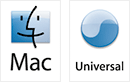
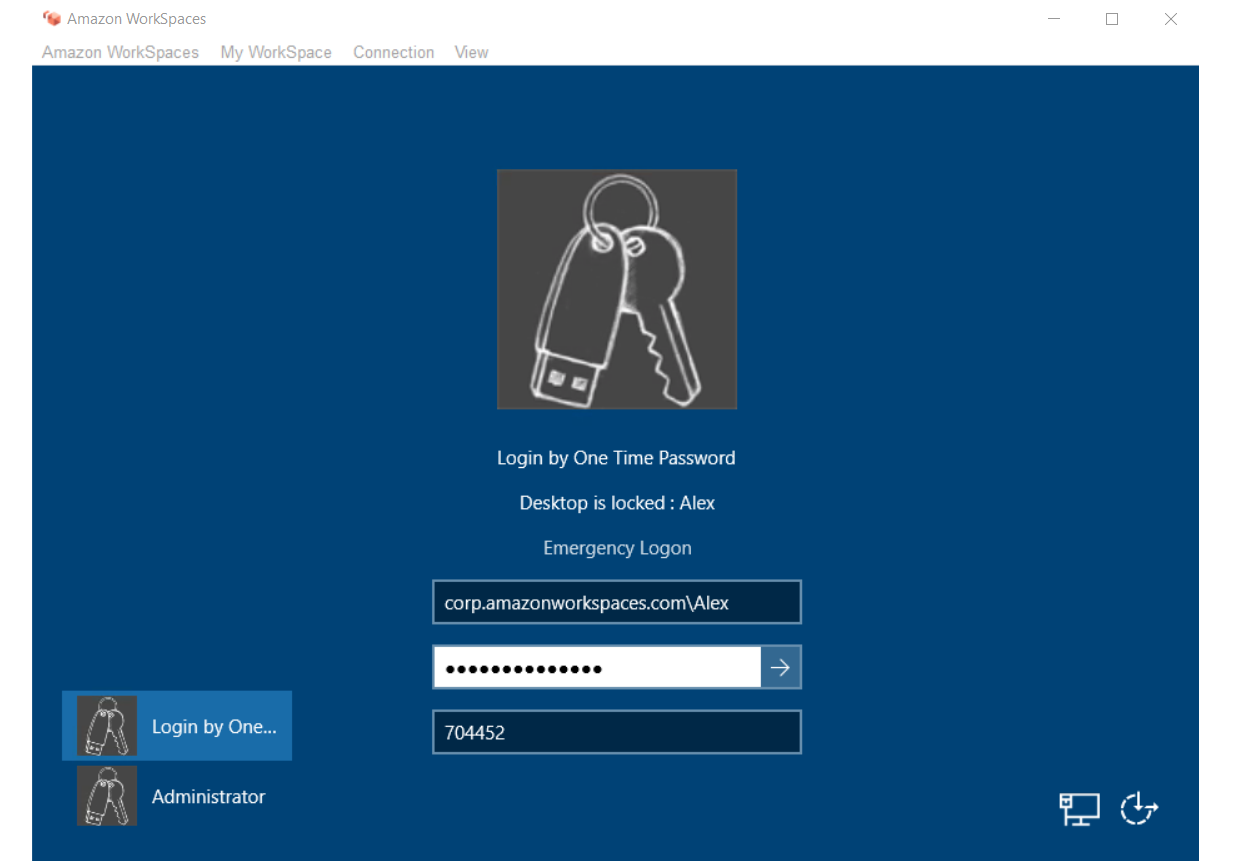


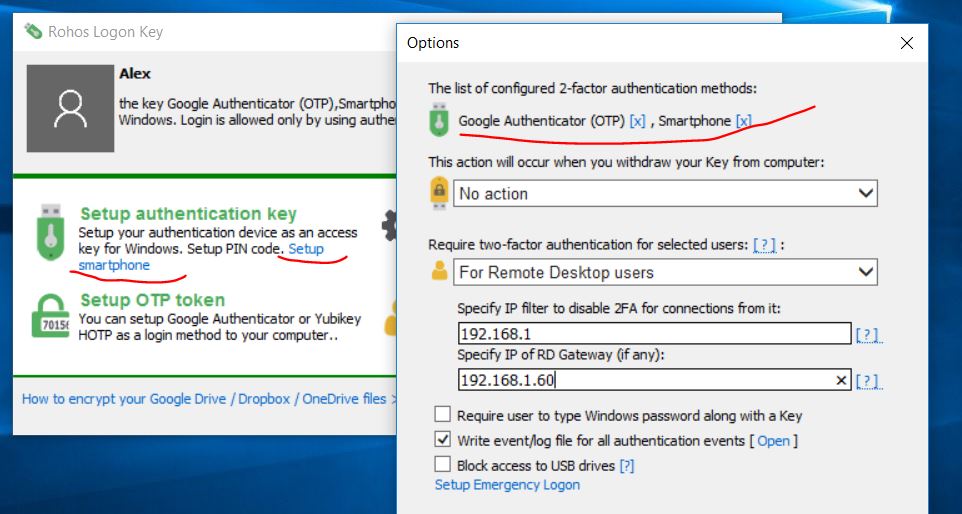





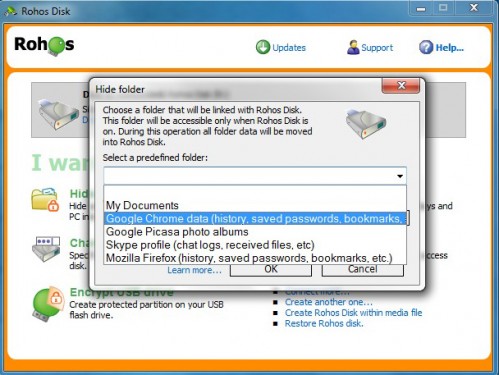
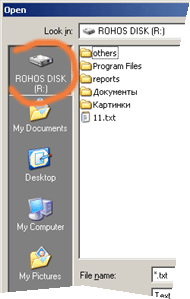
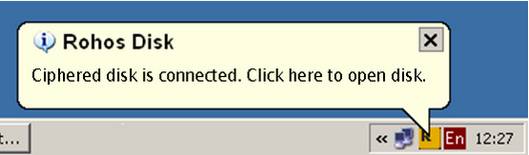
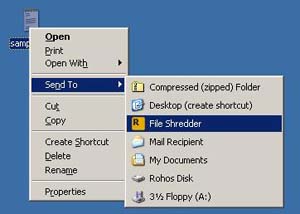

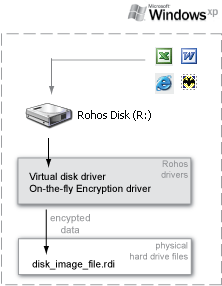
 Rohos Disk Browser is a portable and open-source USB drive encryption tool with advanced security features. It allows working with encrypted partitions on an untrusted PC without the risk of password reveal and data leak via TEMP files. It is also useful if you do not have administrative rights on the Computer.
Rohos Disk Browser is a portable and open-source USB drive encryption tool with advanced security features. It allows working with encrypted partitions on an untrusted PC without the risk of password reveal and data leak via TEMP files. It is also useful if you do not have administrative rights on the Computer.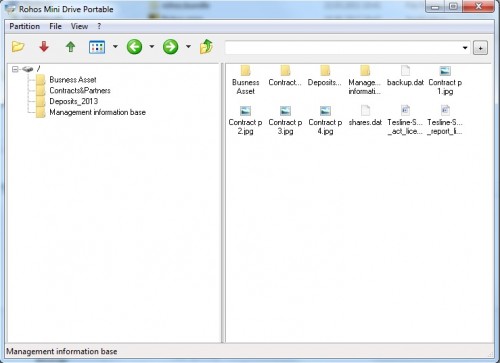
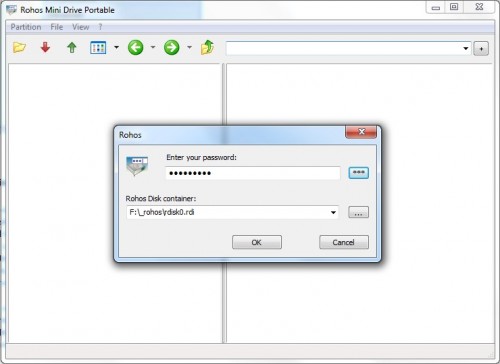
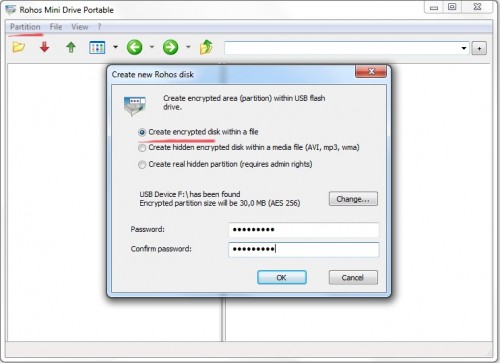
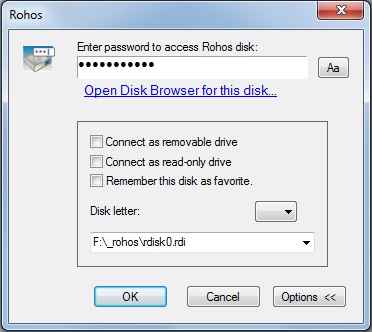



 Review: Rohos Logon Key for Mac
Review: Rohos Logon Key for Mac
 Î Ïοστασία σε USB
Î Ïοστασία σε USB
 Rohos Mini Drive – Hide Your Data on Flash Drives
Rohos Mini Drive – Hide Your Data on Flash Drives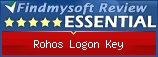





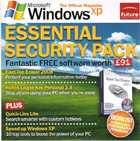 The Official Magazin Windows XP (UK), April, 2009
The Official Magazin Windows XP (UK), April, 2009
 SC Magazine February, 2009 review by Michael Lipinski
SC Magazine February, 2009 review by Michael Lipinski Micro Mart (UK computer magazine) February, 2009
Micro Mart (UK computer magazine) February, 2009 PC WELT (WORLD) January 01, 2009
PC WELT (WORLD) January 01, 2009
 by Everything USB.com (USA, 2008)
by Everything USB.com (USA, 2008) PC Mag, Coming attractions column.
PC Mag, Coming attractions column. by www.idg.no (Sweden, 2007).
by www.idg.no (Sweden, 2007). TechReport.com forums (USA, 2007)
TechReport.com forums (USA, 2007)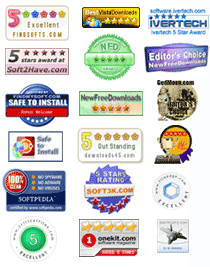






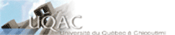
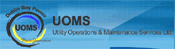






 Briefly: The popular YubiKey OTP authentication device can be used in
Briefly: The popular YubiKey OTP authentication device can be used in