Rohos Logon Key v.4.6 update
We continue to improve Rohos Logon Key towards intelligent Multi-Factor Authentication decision framework. With new Rohos Logon Key 4.6 you can use multiple kind of authentication methods and devices in parallel. Now you can introduce a new MFA authentication procedure on-the-fly without stopping using the current old one. Starting a pilot with a new authentication device was never such easy as now with Rohos Logon.
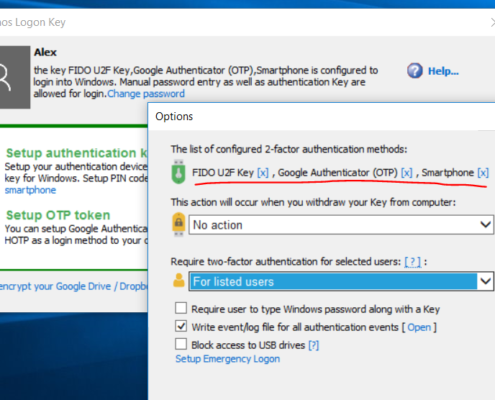

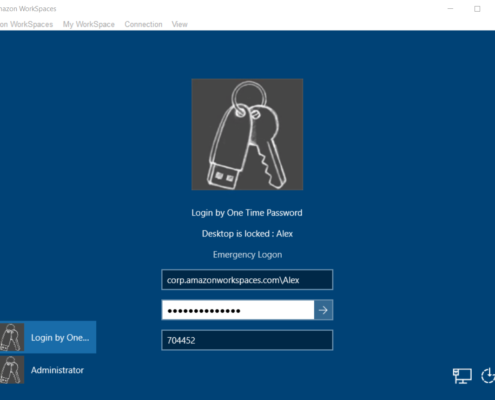
 Now you can use popular U2F FIDO security keys for Windows logon. Both multi-factor and single-factor authentication use cases are supported as well. It means you can use your U2F key as a password replacement or you can setup true multi-factor authentication to unlock your dektop: U2F Key + your Windows password.
Now you can use popular U2F FIDO security keys for Windows logon. Both multi-factor and single-factor authentication use cases are supported as well. It means you can use your U2F key as a password replacement or you can setup true multi-factor authentication to unlock your dektop: U2F Key + your Windows password.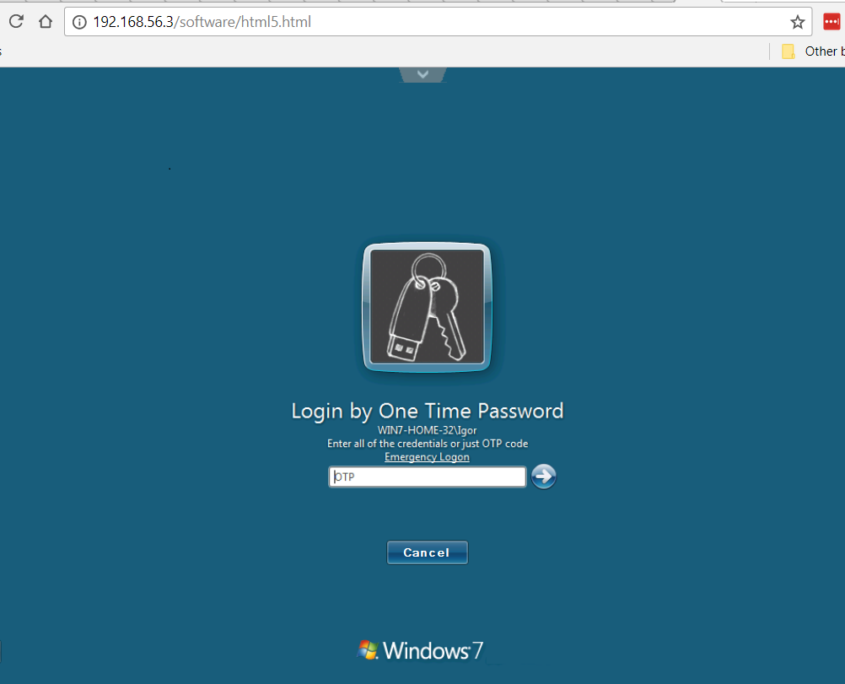

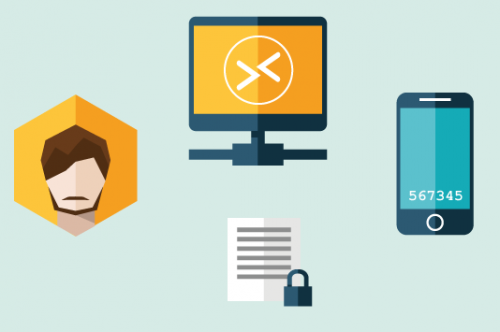 Rohos Management Tools provides a secure way to setup multiple users or authentication devices. Now it is easy to setup a list users with Google Authenticator 2FA. It is also possible to automatically send an email message to each user that includes Google Authentication setup instructions. The most secure way is to use corporate email.
Rohos Management Tools provides a secure way to setup multiple users or authentication devices. Now it is easy to setup a list users with Google Authenticator 2FA. It is also possible to automatically send an email message to each user that includes Google Authentication setup instructions. The most secure way is to use corporate email.